
17 January 2020
Which is the Best, Most Private and Most Secure Browser for Mac?
Switching web browser is often overlooked by Mac users as Safari comes pre-loaded.
But in this day and age, where privacy and security are so highly valued, choosing a browser geared towards keeping your personal data safe and secure is as important as having antivirus software installed.
So, which is the most private browser for Mac? The most secure? Most customizable?
Let’s find out.
In this article, you’ll learn:
- The 7 most secure browsers for Mac, as chosen by MacUpdate community
- The key characteristics of a modern web browser
- The most common online threats
- How to browse safely
The 7 Best Browsers for Mac, as Voted by the MacUpdate Community
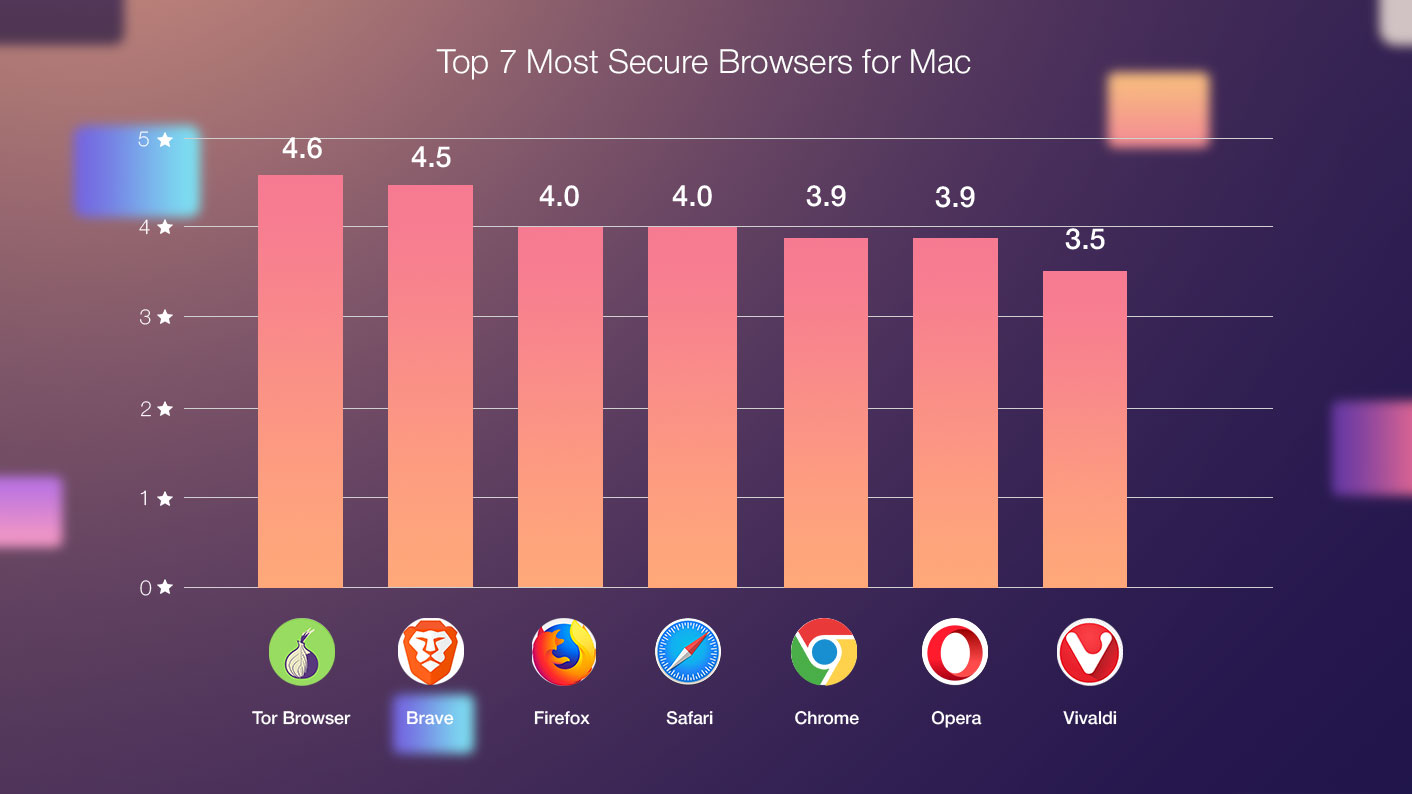

7. Vivaldi
Fast, feature-laden and customizable, Vivaldi for Mac is a terrific web browser.
It’s laser-focused on providing a unique user experience, so much so that during the initial setup process, you have the opportunity to decide the theme, layout, tab and address bar placement, and so much more.
But it’s not just a pretty face. It boasts a range of privacy and security measures to keep your data from prying eyes. When you browse in a Private Window, cookies and temporary files aren’t stored by Vivaldi, while the browser’s own privacy policy is as transparent as it gets.
And when you’re syncing browser data between devices, everything is sent using end-to-end encryption for further peace of mind.
Pros:
- Can run Chrome extensions
- An excellent bookmarks system
- Built-in page capture
Cons:
- No built-in adblocker
- Does not offer automatic translation
- Vivaldi is built on the same browser engine as Chrome, meaning it shares a number of the same security concerns. Given that Chrome is so popular, many of the hacks that will work on Chrome can also be applied to Vivaldi

6. Opera
Like Vivaldi, Opera is another popular alternative to Chrome.
It’s also built on Google’s Chromium browser engine and shares a number of key characteristics with Google’s browser. The user experience is very similar, and Opera is just as quick, light, and easy-to-use.
Where Opera differs is the built-in features. It values user experience, privacy and security right out of the box, with its own ad blocker, free VPN, crypto wallet, unit converter, and more.
It prioritises speed and performance while making sure you remain safe as you browse. Opera’s secure browser protects you from fraud and malware and minimises online tracking.
Pros:
- Built-in unlimited VPN service
- Built-in “Stash” feature for saving web pages to read later
- Fast and reliable, with a sleek design
Cons:
- Not always compatible with older websites
- The “baked-in” security features are a great starting point, but not as comprehensive as dedicated, paid-for antivirus software

5. Chrome
Chrome is everywhere, so it’s little wonder that it stands alone as the most popular browser on the planet.
At last count, it took 64.3% of the worldwide browser market share, making it four times as popular as Safari.
And there are a few good reasons why it’s so commonly used. The feature set is robust, with options geared towards productivity, security, and convenience, while its built-in tools help you answer questions faster and more accurately.
It’s also the gold standard when it comes to syncing. Simply log into your Google account and have all of your preferences, bookmarks and data at your fingertips, from Macbook to iPhone to iPad.
Pros:
- Built-in password manager, auto-translator and adblocker
- Syncs preferences and bookmarks across a number of devices
- Alert to phishing schemes, ransomware, and other malicious software
Cons:
- Larger file size when compared with other browsers
- Often slows down when navigating between web pages

4. Safari
Apple’s default browser may not have the popularity of Chrome, or indeed the speed, but that doesn’t mean Safari isn’t worth considering.
If you’re a fully-fledged Apple fan, you’ll appreciate the level of integration with macOS and iCloud, with the ability to sync across all of your devices. And thanks to some Mac-specific optimizations, you’ll also enjoy a far greater battery life when compared to some other, CPU-hungry browsers.
Safari has been built to maintain your privacy, keep you secure, and make sure your browsing habits remain your business and no-one else’s.
Features include: intelligent tracking prevention; fingerprinting defence; protection from harmful sites; and private browsing. There’s even DuckDuckGo (a search engine that does not track its users) built-in for a handy Google alternative.
Pros:
- Securely stores passwords, usernames, and credit card numbers
- Optimized for Mac
- Guards against malicious code and malware by sandboxing websites
Cons:
- Not nearly as customizable as other browsers

3. Firefox
Firefox was, for the longest time, everyone’s go-to second choice web browser. But credit must go to Mozilla for taking such huge steps in recent times to transform Firefox into the quintessential modern browser.
Bursting with features, Firefox covers all the bases, from data synchronisation to ad tracker blocking, password management and balanced memory usage.
It’s also one of the most transparent organisations around, and fiercely protective of its user data, too.
Pros:
- Limited data collection
- Customizable user experience - choose from thousands of themes
- Uses 1.77x less memory than Chrome
Cons:
- Difficult to reach the support team, although knowledge base is comprehensive

2. Brave
Brave by name, brave by nature. This web browser has taken the unusual step in blocking ads by default, which makes everything super fast (3x to 6x faster, according to Brave’s head-to-head test with Chrome).
It also makes switching browser a cinch thanks to its import option. During the welcome stage, you can import all of your settings and bookmarks from your old browser, so you can pick up from where you left off.
Secure browsing is prioritized, with phishing and malware consistently blocked, and dodgy plugins disabled from the outset.
And then there’s the cherry on top: There’s absolutely no user tracking; Brave’s servers don’t see or store your browsing data.
Pros:
- Your privacy and security is non-negotiable. HTTPS is everywhere, and ‘no tracking’ comes as standard.
- Faster and less intrusive than other browsers.
- Provides an alternative ad network, allowing you to support the content creators and websites you love.
Cons:
- Built on the Chromium browser engine, exposing it to some of the same security threats as Chrome.
- Some MacUpdate users report issues of compatibility with certain websites.
And the Winner Is...

1. Tor Browser
Given that online privacy is such a hot button topic, it’s little surprise that the Tor Browser has come out on top.
This particular browser serves one purpose: to connect users to Tor (short for The Onion Router). Tor is a software and open network designed to make tracking someone’s browsing habits extremely difficult by routing traffic through a number of anonymous servers.
Essentially, it wraps your data in layers of encryption, like the layers of an onion.
Although Tor has a reputation for providing access to the dark web, there are a number of legitimate reasons why you might use it.
Journalists and activists have been known to use Tor to avoid detection while researching stories or spreading their message, while it also allows citizens of countries with repressive regimes to get around strict censorship laws.
Pros:
- Protects against tracking, surveillance and censorship
- Secures traffic against insecure wireless networks and ISPs
- Option to block scripts and automatically clear cookies
Cons:
- It can be very slow, but that’s the trade-off with bouncing your traffic across various servers to avoid tracking
- It’s also not the best option for streaming
So, What Do You Need from a Modern Web Browser?

While speed and performance are important considerations when choosing a web browser for Mac, there are a few others that rank much higher. Namely, compatibility & usability, and security.
Compatibility & Usability
Safari comes pre-installed on your Mac, but you might find that there are certain websites, forms, or services that just don’t work as intended on Apple’s browser.
Sometimes developers test more extensively on competing browsers, and so, for the best experience, you may have to switch.
Likewise, if you are required to use a particular browser in work, and you need to work from home, using the same browser on your personal computer will allow you to sync your work history and bookmarks.
Security
Every time you log onto the internet, the most significant security risk you’ll face is your web browser of choice. After all, it’s the gateway to the web.
Its primary function is to download and execute code from the Internet, and if the necessary security measures are lacking, harmful software could make its way onto your device.
We’ll cover safe browsing techniques later in the article (and look at the safest browser for Mac), but the best thing you can do when browsing online is to be mindful of misleading links and requests to download and install software. More often than not, this will result in malware infection.
And if you’re using a web browser that’s renowned for its web extensions (such as Chrome or Firefox) take extra care when enabling them.
Scrutinize the permissions you’re being asked to grant, and if something doesn’t appear right (like a spellchecker asking for camera access), disable and uninstall the extension.
Privacy vs. Security - What’s the Difference?
Privacy and security are often lumped together when discussing the benefits of web browsers. But while they are related - and do overlap in certain areas - they aren’t the same thing.
So, before we get to our reviews of the best browsers for Mac, let’s quickly clarify the difference:
- Privacy refers to your right to control your personal information and determine how it’s used.
- Security, meanwhile, refers to how your personal information is protected.
Think of privacy like the shutters on your windows. You can control how much or how little the outside world gets to see of the inside of your home.
And that makes security the lock on your door, preventing the outside world from gaining access to your home.
Common Online Threats
It has never been more important to select the right browser where online security is concerned.

Let’s talk numbers.
- 64% of small businesses have experienced web-based attacks
- 92% of malware is delivered by email
- Every 39 seconds (on average, 2,244 times a day) there’s a hacker attack according to a University of Maryland study
Here are some of the most common online threats that you need to know about:
- Pharming. Hackers find real websites that have had their security compromised and inject malicious scripts into the code. These scripts are then used to redirect users to a malicious version of the website, where they can unwittingly enter personal information.
- Phishing. Fake websites, emails, and text messages created to look like they're from legitimate companies. They're used by criminals to steal sensitive personal and financial information and for identity theft. Otherwise known as “spoofing”.
- Ransomware. Malware that takes your computer or your files hostage, demanding payment in order to release the restriction. Ransomware commonly arrives via phishing emails containing malicious attachments and website pop-ups.
- Trojan Horses. Malicious programs that are embedded in or disguised as real, legitimate software. Once downloaded, it will install itself and run automatically.
- Spyware. Software that collects personal information without your knowledge. Spyware or adware will typically arrive via ‘free' downloads and can be automatically installed with or without your consent. Often very difficult to remove.
How to Browse Safely in 2020
You can take steps to protect yourself from the threats outlined above by doing the following:

- Don’t save login details in the browser. Instead, use a password manager, or choose a browser with an in-built password management feature (like Chrome).
- Delete the browser cache. This allows you to remove any trace of sensitive information from your browser, such as online banking credentials. Some browsers will do this automatically when closing a window or tab, while others require manual intervention.
- Browse in private/incognito mode. Recommended when using a public computer. This will prevent the browser from saving personal information.
- Disable cookies to stop tracking. Note: This may impact the functionality of certain websites.
- Look out for pop-ups, ads and redirects. Especially ones claiming that your device is infected. Clicking on those links will almost guarantee malware infection, so they’re best ignored. If you’re concerned, download a reputable antivirus software, and choose a web browser that combats malware and blocks ads as standard.
- Use a VPN. A Virtual Private Network will shield you from being tracked online. Your browsing is anonymized, keeping you safe and your privacy intact.
In Summary
Like most Mac-related decisions, selecting your web browser will come down to personal preference.
Do you value the ability to customise the look and layout? Vivaldi and Firefox are great options.
Do you want faster, ad-free browsing? Then it’s Brave for you.
Does privacy and security matter? Try Tor.
Or is it all about syncing data across multiple devices? You can’t go wrong with Safari or Chrome.
Whichever you choose, just remember, a web browser is only one part of staying secure online. For further protection, check out our list of Mac antivirus software to keep you safe while you surf.


























![7 Best Microsoft Publisher Equivalents for Mac [Free and Paid Alternatives]](https://static.macupdate.com/app-gallery/89/d/microsoft-publisher-alternatives-mac-main-image.jpeg)
![What is the Mac Equivalent of Paint [Free and Paid Alternatives]](https://static.macupdate.com/app-gallery/86/d/mac-equivalent-of-paint-main-image.jpeg)



