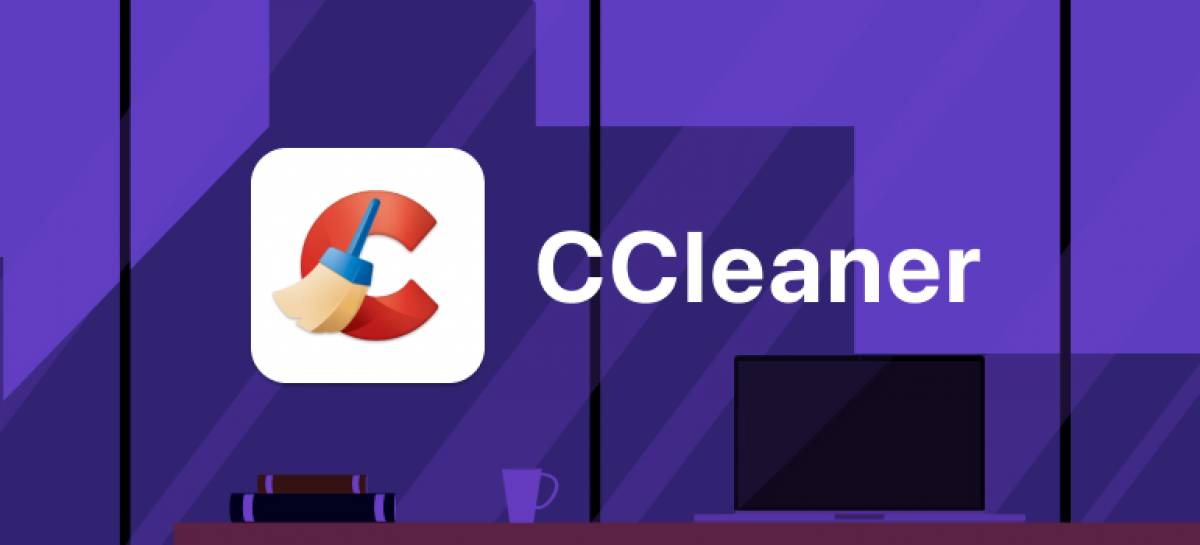
23 January 2023
CCleaner for Mac Review 2022: Features, Price and Alternatives
Bottom Line
As a veteran of the cleaner market, CCleaner has a well-rounded set of utilities and a fairly intuitive interface. It has a large number of configuration options to allow you to remove only the files you want to. For a more beginner-level user, it's an ideal tool for cleaning large numbers of junk files. More experienced users may still prefer the extra functionality offered by MacKeeper.
Pros
- The Interface is clean and simple to use
- Easy to remove large amounts of junk quickly.
- Free to use
Cons
- The interface seems designed for Windows
- Can’t unselect files for deletion without running the analysis process again
Developers Piriform first created CCleaner for Windows rather than Mac systems to clean up registry issues and fragmented hard disks, which are far more of a problem for Windows users. The program didn't make the jump to Mac until the 10.7 Lion version of OS X.
Since then, it has carved out a corner of the cleaner market for Windows, Mac, and even Android machines. As cleaners go, it's pretty intuitive to use and makes clearing cache files, internet history, and random large files from your Mac an easy task. With both free-to-use and chargeable options, you can choose what you need.
Having used Macs since my school days I’ve used a lot of cleaners including Avast, OnyX, CleanMyMac X, and Daisy Disk. I’m aware that all have their pros and cons and are better at some things than others. Which you choose depends on which features matter most to you. Let’s take a look at the pros and cons of CCleaner.
Features
Once the program is installed, as with other cleaners, you need to give it full disk access in order for it to perform a full scan. Unlike other cleaners like Avast and OnyX, it does not explain how to do this; it just takes you to the security and privacy option in your Mac's Settings. From there, you need to scroll down to full disk access and click on the lock to allow changes. Next, find CCleaner in the right-hand menu and tick the check box. You'll need to restart CCleaner for the changes to take effect.
Cleaner
The interface is nice and easy to understand when you open the program, with four tabs down the side: Cleaner, Tools, Options, and Upgrade.

The cleaner tab lists all the types of files you can choose to remove, including internet caches, history and cookies, anything in your trash, user downloads, and the font registry cache. There are also options to remove the recent documents, applications, servers, and locations lists, so if you like to have these for easy access, make sure you don't check these boxes.
Click analyze, and the program begins its scan. The process doesn't usually take more than 15 or 20 seconds. You will then be presented with a screen showing all the files the program has found to remove, where they are from and a bar showing how much space they take up.

One slightly odd issue here is that there's no option to deselect files if the cleaner has selected files you don't want to delete. Instead, you need to untick the specific section they're in and click analyze again. This means that if you miss files that you want to keep on the first pass, you will have to run the analyzer two or three times before you're happy to press run cleaner and remove the files.
The amount of time the cleaning process takes will depend on the speed of the Mac and the number of files to be purged. The longest time in tests was on a 2016 MacBook, which only took 49 seconds. 2.49 GB of space was recovered and 15,876 files were removed.
Tools
The tools tab contains a number of functions. The first is uninstall, which you can use to remove any unwanted programs from your Mac.

The startup tab allows you to configure which programs will run automatically when your Mac starts up.
If you work in an industry where security is key, the erase free space tab overwrites the empty space on your hard drive. This means that recovery programs cannot resurrect deleted files.
The large files finder will locate and delete excessively large files on your Mac that are taking up too much space. It allows searches for files as small as 1MB up to a gigabyte or more. Be warned, though, that this process can take a long time to run. To search the test Macbook for files larger than a gigabyte took 52 minutes.
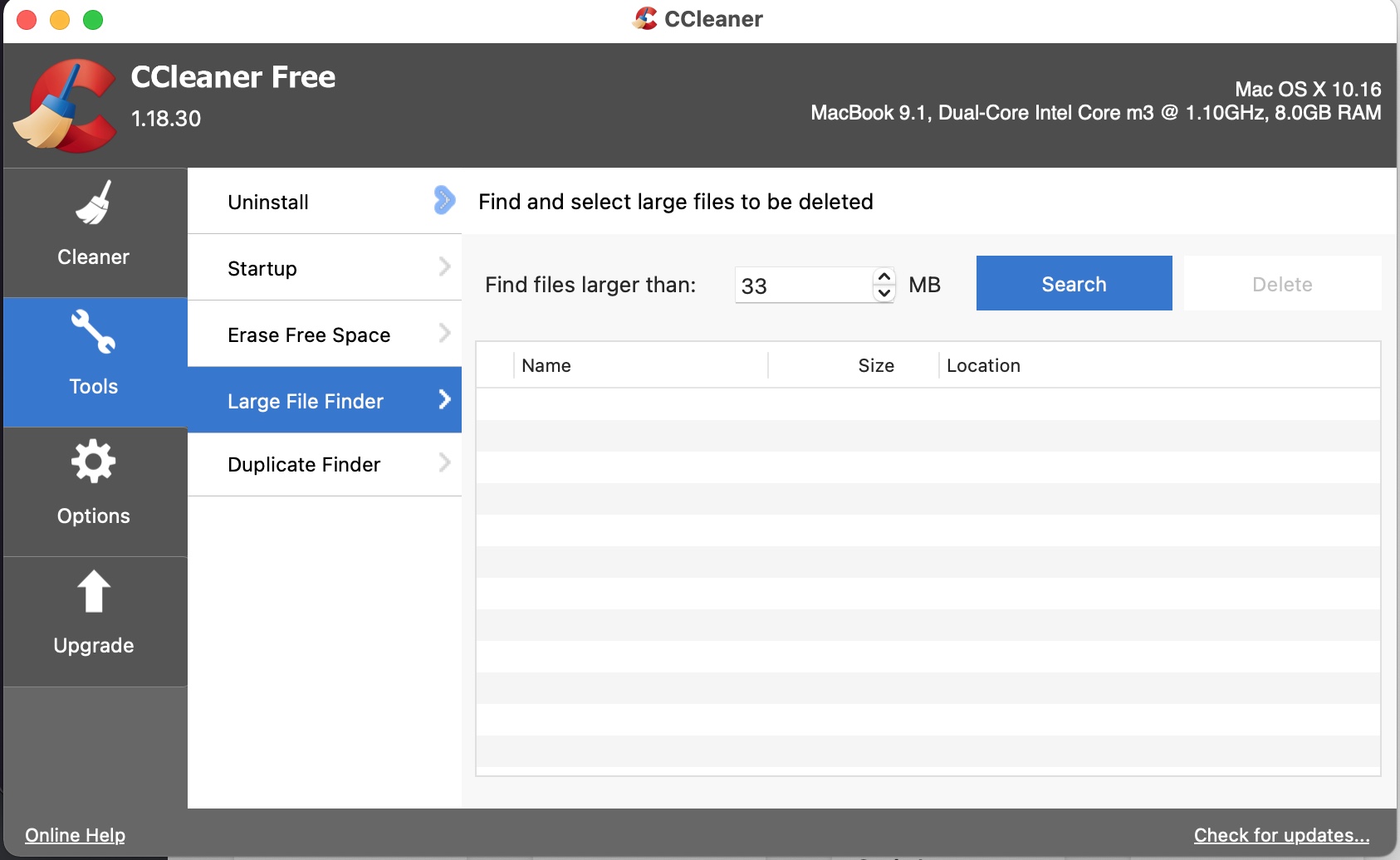
The last option is a duplicate file finder which does exactly what it says. It will find and delete any duplicate files for you.
Options
The options tab allows you to customize what the cleaner will and won't delete. Users can choose between standard and secure deletion, set which cookies to remove using the cleaner as well as specifically include or exclude folders.
 The remaining options are geared towards users that have upgraded to the professional version. For example, users can set the cleaner to remove specific languages, be notified once the volume of junk files exceeds a specified size, and select which users the cleaner should scan in analyze mode.
The remaining options are geared towards users that have upgraded to the professional version. For example, users can set the cleaner to remove specific languages, be notified once the volume of junk files exceeds a specified size, and select which users the cleaner should scan in analyze mode.
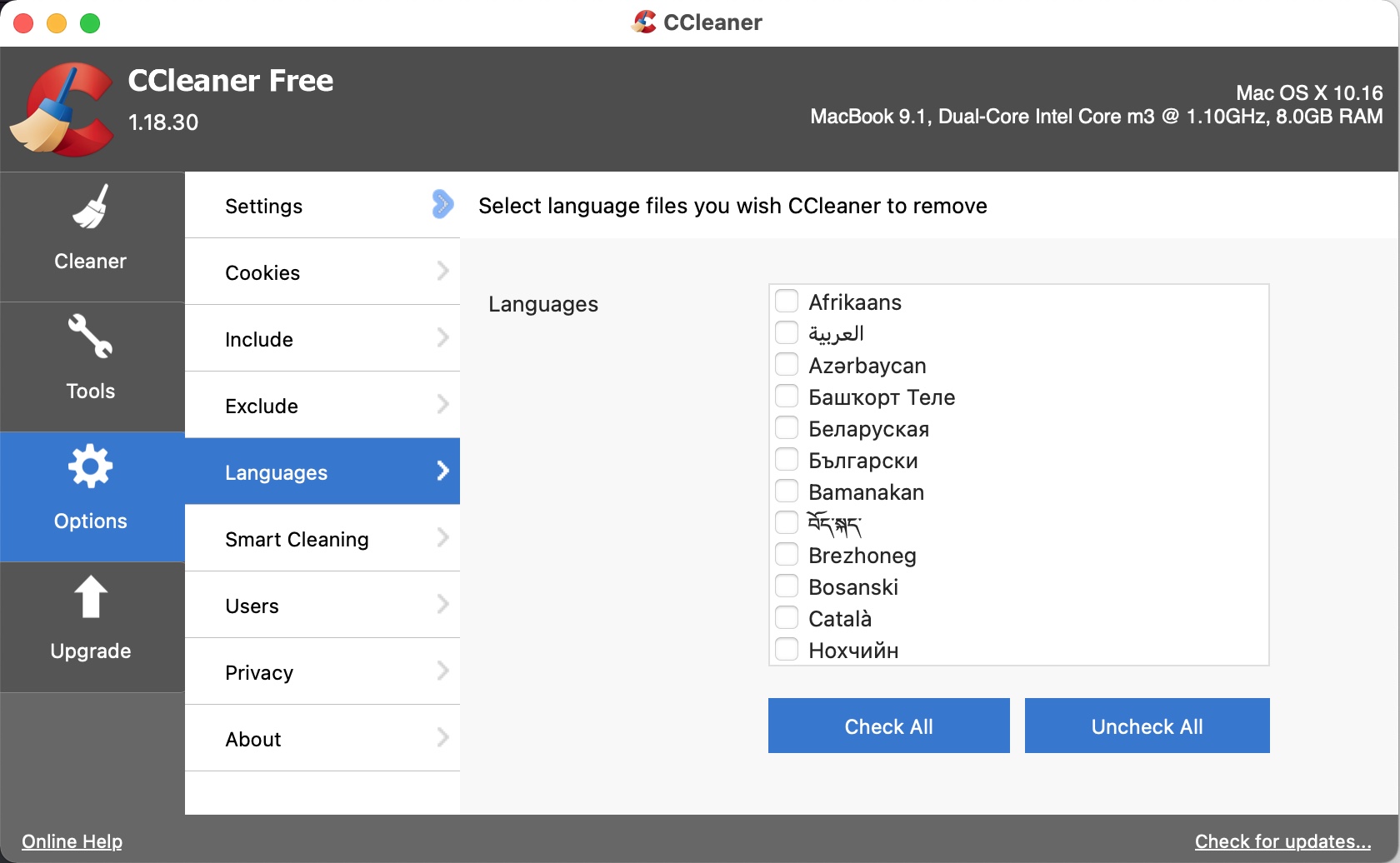
Generally, while this option does allow great customization, it shouldn't be used all that often. Most likely, it will be used in the initial configuration after the program installation and not used otherwise.
Pricing
The price of upgrading to Pro is currently $29.95, which allows you to scan all users at once, have real-time monitoring, automatic updates, and a premium technical support service. As the average user won't need much support or have so many files are users they need extra monitoring, most will be fine sticking with the free version.
Summary
CCleaner has been around for many years and is a reasonably intuitive program to use. It has a good level of customization without crossing the line and becoming difficult to use.
If you're looking to clean up your Mac, remove old and obsolete files, and securely delete data, then CCleaner definitely gets the job done without requiring an upgrade to the paid version. The analyze and delete programs run quickly, and the program seems stable with no crashes in testing.
I admit, sometimes it’s nice to have the reassurance of progress bars and a full description of how much disk space has been recovered. I found CCleaner easy to use and it completed many of the cleaning and customization tasks I needed well.
However, my experience is that while I initially get sucked in by the visuals I find it irritating having to do some of my cleanup and maintenance tasks in an app like CCleaner then having to switch into OnyX or the macOS itself to complete the rest. Or to get an app like MacKeeper, which alongside classic cleaning tools, has the functionality to remove duplicates and similar photos.
Alternatives
Content Manager for the MacUpdate blog
Ruslana is a passionate Mac admirer and tech writer with 5+ years of experience in Mac support.


































