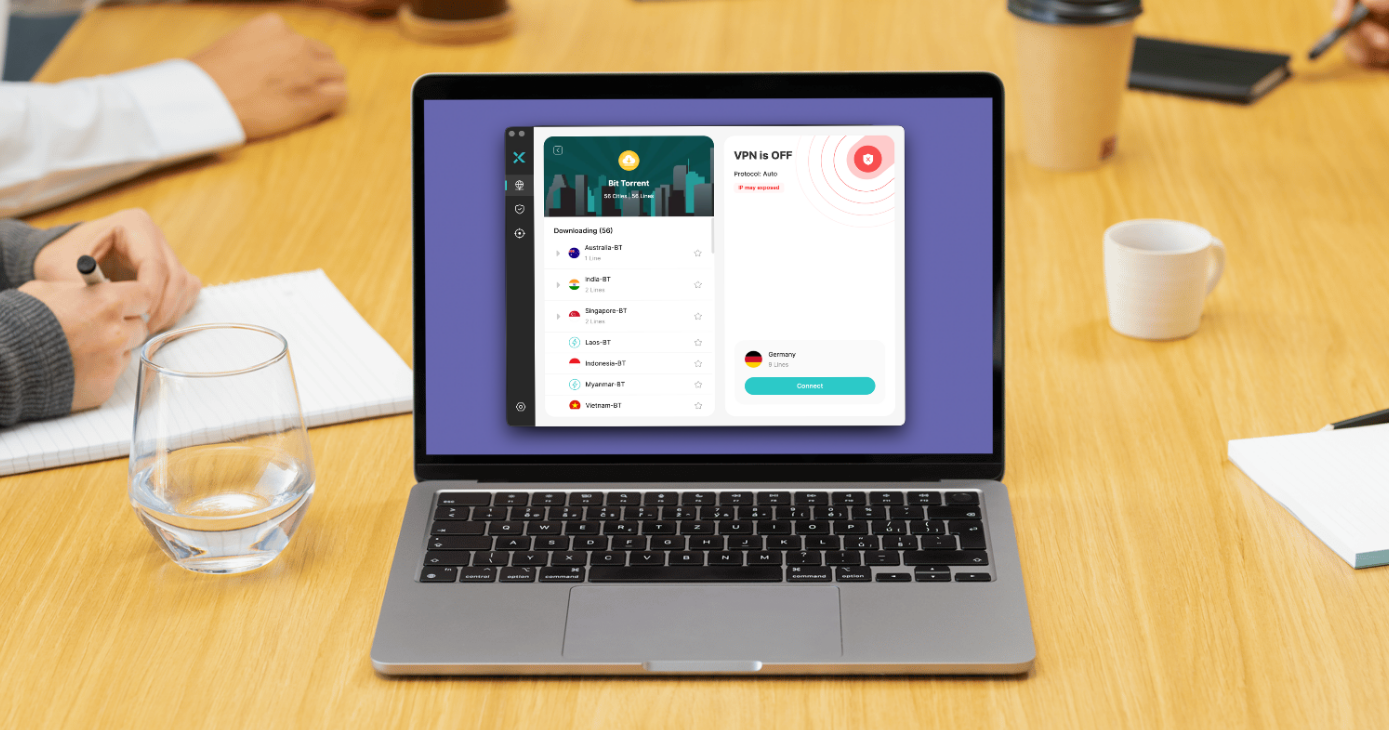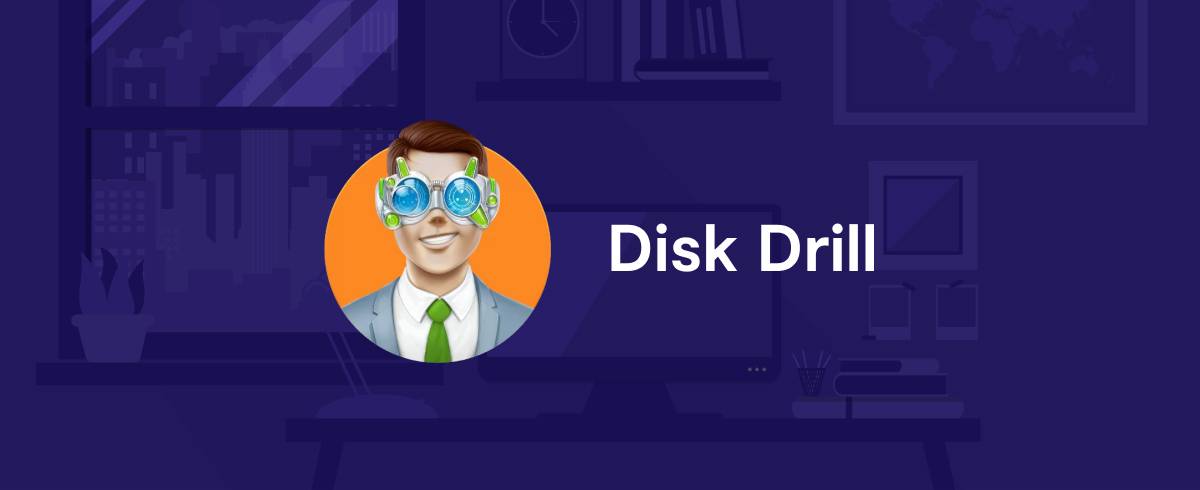
19 January 2023
Disk Drill for Mac Review 2022: Features, Price and Alternatives
Bottom Line
Disk Drill is a well-known and highly regarded data recovery tool for macOS that prides itself on being fast, easy to use, and effective. It has the ability to find and bring back almost any file type that you’ve accidentally deleted from your computer, as well as data that’s disappeared from external hard drives, memory sticks, Time Machine backups, iOS devices, and lots more.
Pros and cons
Pros:
- Streamlined and simple user interface
- Can recover any file type (if you act fast)
- Supports external drives, memory sticks, iOS devices, and more
- Has a “data shredder” function that securely deletes sensitive files so they cannot be recovered later
Cons:
- Pro option is expensive
- May not be able to recover files from solid-state drives (SSDs)
Intro
If you’ve accidentally deleted important files, photos, and other documents from your Mac that you need to recover, Disk Drill might just be the lifesaver you’re looking for. This renowned data recovery tool, which has been around for well over a decade, promises to be one of the simplest, most effective methods of bringing erased data back to life.
Disk Drill not only works on your Mac’s internal hard disk, but also on a long list of other devices and peripherals, including external hard drives and flash sticks, digital camera SD cards, iPhone and iPad, Android devices, and more. It supports any file type, and all of the most popular drive formats, including FAT, NTFS, HFS+, APFS, and more.
Is Disk Drill really that good? I’ve been using it for just over a week to find out what it’s capable of.
Features
User interface
We’re all susceptible to accidentally deleting data — especially if we’re novice Mac users — so Disk Drill is designed to be incredibly user-friendly. Its interface is clean and streamlined, allowing you to quickly access and navigate your way through the tools you need as soon as you need them.
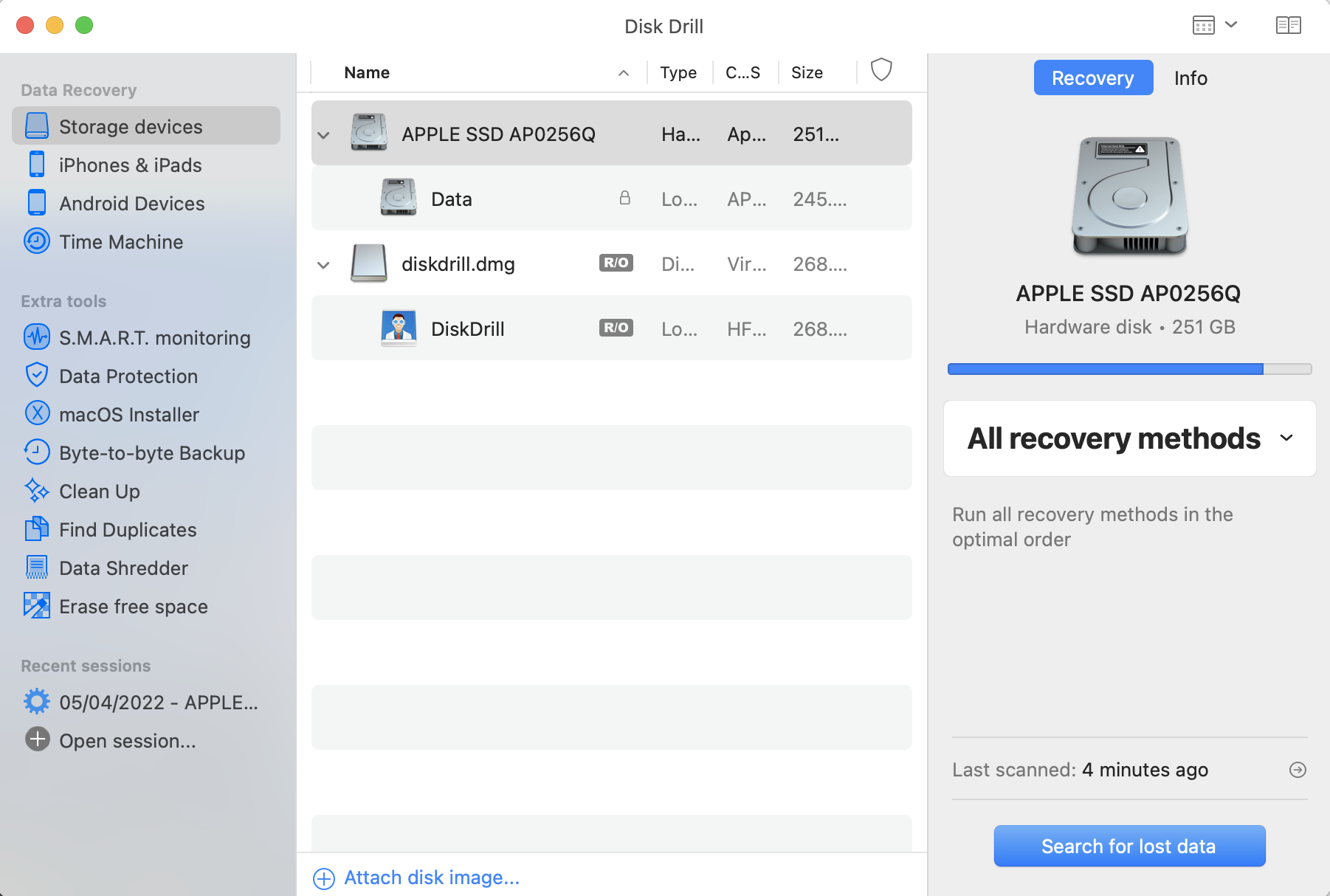 A sidebar on the left side of the app includes links to all of Disk Drill’s different functions, so you can jump right into the one you need immediately after opening the app. There’s no confusion or digging around inside complicated menus. Disk Drill makes almost everything incredibly accessible.
A sidebar on the left side of the app includes links to all of Disk Drill’s different functions, so you can jump right into the one you need immediately after opening the app. There’s no confusion or digging around inside complicated menus. Disk Drill makes almost everything incredibly accessible.
Data recovery
The first option in the sidebar is Data Recovery — and that’s where you’ll want to start if you’re looking to bring back files that have been inadvertently deleted. This section lists all available drives and devices, and all you have to do is select one and begin a scan. Disk Drill will then return a list of all the recoverable files it can find, categorized by file type, so that they’re easier to wade through.
 You can choose to look only at images, videos, audio files, documents, and more. Alternatively, if there are too many results to process manually, you can use Disk Drill’s handy search tool to narrow things down. Once you’ve located the file you’re looking for, simply click the “Recover” button to bring it back in no time at all — depending on how large the file is.
You can choose to look only at images, videos, audio files, documents, and more. Alternatively, if there are too many results to process manually, you can use Disk Drill’s handy search tool to narrow things down. Once you’ve located the file you’re looking for, simply click the “Recover” button to bring it back in no time at all — depending on how large the file is.
 This whole process is surprisingly quick. Disk Drill completed a scan of my MacBook Pro’s 256GB drive in less than 30 seconds and found more than 242,000 files. During my testing, I recovered several file types from different drives and SD cards, including a bunch of different files simultaneously on more than one occasion, and Disk Drill was always super snappy.
This whole process is surprisingly quick. Disk Drill completed a scan of my MacBook Pro’s 256GB drive in less than 30 seconds and found more than 242,000 files. During my testing, I recovered several file types from different drives and SD cards, including a bunch of different files simultaneously on more than one occasion, and Disk Drill was always super snappy.
Quick Scan and Deep Scan
Disk Drill offers both Quick Scan and Deep Scan options. You may wish to try the first one on particularly large drives initially, but a Deep Scan — which spends more time combing over your data at a significantly slow speed — might be necessary if the files you’re looking for cannot be found. And it’s important to remember that not every file can be recovered.
As is always the case with data recovery, the faster you act, the greater your chances of getting back what you’ve lost. If you continue to use the drive that data was deleted from, the areas in which that data was contained will eventually be overwritten, and then it’s gone for good.
 I carried out three tests using the same USB drive and files — two PDFs and two JPEG images — to see how Disk Drill fared under different circumstances. In the first test, I deleted the data, then immediately ran Disk Drill to recover it, and it worked perfectly. In the second test, I deleted the data, unplugged the drive and left it alone for three days, then ran Disk Drill again.
I carried out three tests using the same USB drive and files — two PDFs and two JPEG images — to see how Disk Drill fared under different circumstances. In the first test, I deleted the data, then immediately ran Disk Drill to recover it, and it worked perfectly. In the second test, I deleted the data, unplugged the drive and left it alone for three days, then ran Disk Drill again.
As you might expect, it worked perfectly in the second test, too. In the third test, however, I deleted the data, then put around 6GB of other files on the 8GB drive. I then ran Disk Drill again, and as anticipated, it was unable to recover any of the files I had originally removed.
A warning for SSDs
One thing users should be aware of before trying Disk Drill is that, like other recovery tools, it’s nowhere near as effective at recovering data from solid-state drives (SSDs) as it is with more traditional hard disk drives (HDDs). That’s because most SSDs have a feature called TRIM, which automatically clears all traces of deleted data as soon as it’s deleted.
That’s a big problem for modern Mac models, which all include SSDs with TRIM enabled as standard. Disk Drill does offer a guide that outlines the rather complicated “emergency steps” users can take to try to recover data deleted from an SSD, but it’s worth bearing in mind that the likelihood of recovering anything from a modern SSD is incredibly slim.
Other features
In addition to its primary data recovery tools, Disk Drill offers a bunch of other handy features that help you manage and maintain your data. It has S.M.A.R.T. monitoring, which tracks the health of your hard drives to help you avoid issues before they occur, and an excellent disk imaging tool that lets you backup an exact copy of a storage drive onto another one.
Disk Drill also includes a macOS Installer tool, which creates a bootable macOS installation drive that you can use to recover a Mac in emergencies, and a “data shredder” that securely deletes sensitive files so that they cannot be recovered in the future. This feature will be particularly useful to those regularly working with confidential information that must be protected. It’s especially useful for wiping external drives and memory sticks that could easily be stolen or misplaced.  Pricing
Pricing
Disk Drill for Mac is available to download for free, and it is rather generous with its free feature set. It allows you to see all the data it can recover, and even back up failing disks without paying a penny. However, to actually recover deleted data — and to take advantage of other Disk Drill features — you will need to upgrade to Disk Drill Pro, which is currently priced at $89 for a lifetime license.
More affordable data recovery solutions are available for Mac, but those options tend to offer a lot fewer features. Those that match Disk Drill in functionality are usually even more expensive, and they require annual licenses that must be renewed every 12 months.
Summary
The fact that Disk Drill for Mac has been around for more than a decade is a testament to its performance and reliability. It’s one of the best data recovery tools for macOS, and with support for so many drives, devices, and file types, it’s likely the only data recovery tool you’ll ever need. Although results will vary with SSDs, Disk Drill is fast and effective with almost everything else.
Alternatives
Content Manager for the MacUpdate blog
Ruslana is a passionate Mac admirer and tech writer with 5+ years of experience in Mac support.