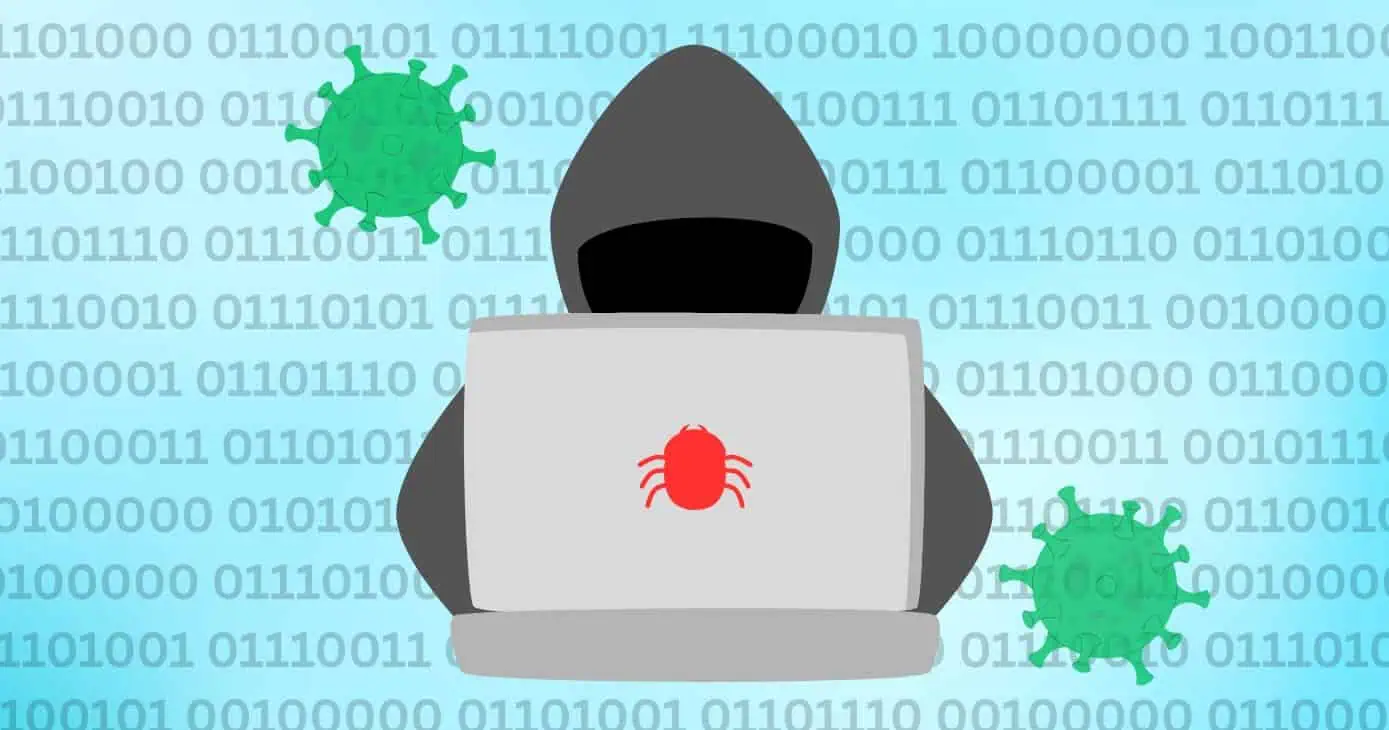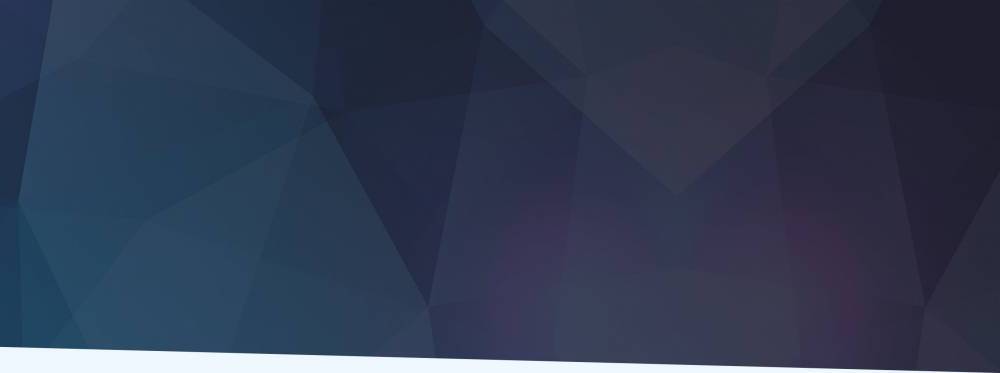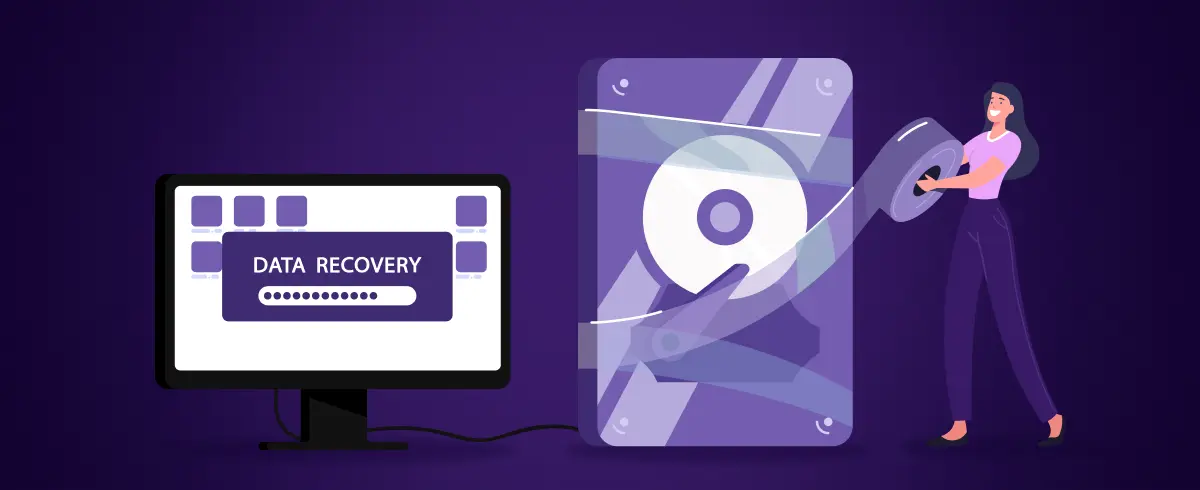05 September 2025
Protecting Your Mac on Public Wi-Fi in 2025: A Step-by-Step Guide
Introduction
These days, practically every location seems to have its own Wi-Fi available. Whether you’re studying at the library, doing your work from a coffee shop, or arguing with your boss over Zoom while you stay at a hotel, there’s a good chance you’ll want to connect to those open Wi-Fi networks. Why not? It’s convenient, it’s quick, and best of all, it’s free. Even though things might seem kosher, the reality is that you’re leaving yourself open to attackers entering your digital world.
Apple has always ensured that macOS comes with a solid array of security features, but that doesn’t make you invulnerable. In 2024, Norton reported that over half of people who used public Wi-Fi (53%) experienced some kind of security issue, including issues like stolen credentials and identity theft. Just because you’re on a Mac doesn’t mean you can’t be a victim. Once you’re on a public network, it doesn’t matter what operating system you’re running. If a bad actor can see your traffic, you’re likely in trouble.
Now more than ever, it’s important to have a general understanding and knowledge of the inherent risks of public Wi-Fi. Being capable enough to secure your Mac in 2025 is critical. Fortunately, with the right know-how and a VPN like X-VPN, you can browse safely without sacrificing speed and convenience.
Public Wi-Fi: Nothing is Ever Free
Imagine this: you order at a little coffeeship, open your MacBook, and connect to “CoffeeHouse_FreeWiFi.” It seems harmless, but what you don’t see is that someone nearby has set up a fake hotspot with an identical name. From the moment you join, they’ve already begun recording every password you type and every site you visit.
For many, this isn’t a made-up scenario. This is known as an Evil Twin attack, and it’s a common tactic that works just as well on Macs as any other device. Even without fake hotspots, attackers can use unencrypted traffic to intercept data, inject malware, or quietly monitor your browsing activity. Of course, macOS is able to detect and flag obvious threats, but there are still ways your information is remaining exposed.
Signs of a Bad Network
These days, staying aware is the best defense against threats. A good business almost always secures the Wi-Fi with a password, so an open network is already suspicious. Strange or overly generic names, such as “Free_WiFi123”, should also raise your alarm bells.
Pay attention to the little details once you connect to an open network. If your browser isn’t displaying a padlock icon to indicate HTTPS websites, you’re connection isn’t encrypted, and you’re not protected.
On macOS, a VPN shield in the menu bar is another sign you have security coverage. Without it, your activity is out in the open. Remember this: if you wouldn’t shout your password in a crowded room, don’t type it into a site while connected to unprotected Wi-Fi. You wouldn’t walk into a coffee shop without wearing clothes keep the same idea in mind with any of your devices.
Keep it Encrypted with a VPN
This is where a VPN comes in. A Virtual Private Network is going to encrypt your internet traffic, creating a secure connection between your Mac and the websites or services you’re using. To any malicious onlookers, your connection is going to look like data-spaghetti, not something legible or comprehensible.
X-VPN is a particularly strong option for Mac users. It runs natively on Apple Silicon, so it doesn’t slow your system down. The design is simple and uncluttered: open the app, perform a single click, and you’re protected. With more than 8,000 servers worldwide, it ensures stable connections whether you’re working from a café in Paris or streaming from a hotel in Tokyo.
Even Security features are built directly into the app. This includes things like a kill switch that blocks all traffic if your VPN connection drops, so you never have any leaks. Split tunneling lets you decide which apps use the VPN and which don’t, giving you flexibility and control. X-VPN works because it’s lightweight. It uses less than 5% CPU on a M2 MacBook Air, meaning you can work or stream without interruptions.
Setting Up X-VPN on macOS
Getting started is fast and easy: download and install X-VPN for Mac from the official site, log in or create an account and then click Connect. In seconds, your traffic will be encrypted. Should you need it, there’s also the option to pick your server location. This can be handy for accessing streaming services in other areas, giving you access to previously inaccessible content.
You can know everything’s running smoothly thanks to macOS confirming your protection with a small VPN icon in the menu bar. Once it’s there, you’re safe to browse and good to go. Should you find yourself returning to the same servers often, X-VPN lets you save them as Favorites, so reconnecting takes just one click.
Get Protection, Stay Protected
It’s always smart to verify that your VPN is working. Open Safari or Chrome and visit check IP. If X-VPN is active, the IP address displayed will be different from your real one and should match the server location you selected.
This quick test takes less than a minute but gives you peace of mind before you log into sensitive accounts or handle financial transactions. You can know your privacy is secure in just a few button clicks, and remember safety is always the name of the game.
Keeping Healthy Habits on Public Wi-Fi
A VPN provides a great amount of protection, but going the extra mile can make your Mac even more difficult to compromise. For example, turn off auto-join for open networks so you don’t connect to anything by accident. Keep macOS up-to-date with the latest security patches and remember you can check for updates via System Settings > General > Software Update. Stick to websites that use HTTPS whenever possible, and enable the built-in firewall in System Settings > Network > Firewall.
One last thing you should consider is turning off AirDrop when you’re not using it. This may be a small detail, but closing all unnecessary sharing channels helps you be less exposed on public networks. You can turn off AirDrop directly from your Control Center in the top-right corner of macOS, or by swiping down from the top-right corner to access Control Center in iOS.
Keeping Private in 2025
According to Statista, global VPN usage grew 27% in 2024, and the main reason people signed up was concerns about public Wi-Fi safety. VPNs are no longer some niche thing: they’re becoming an essential component virtually anytime you’re connecting to the internet.
Mac users are often ahead of the curve when it comes to privacy, and Apple is delivering new features like Mail Privacy Protection and iCloud Private Relay to make things even better. However, these features still aren’t going to cover everything. Like sealing a crack in concrete, a VPN helps fill in the gaps, keeping your entire internet connection private wherever you go.
Staying Protected
While everyone certainly loves a free Wi-Fi connection, it’s not something that is worth compromising your device or risking your valuable data. Building smart habits and using the right tools –including a VPN like X-VPN—you can enjoy fast, secure and anonymous browsing on your Mac whether you’re working in a coffee shop, waiting for a long flight or logging in from a hotel abroad.
Life is all about developing habits. Taking the time to connect the internet through a VPN before taking that first sip of coffee will eventually feel as natural as opening your MacBook. In the end, it will be that extra second of effort that helps deliver peace of mind.
Digital Content Specialist
Nick deCourville is a Digital Content Specialist dedicated to the Apple ecosystem. He believes that fixing something can be just as straightforward as breaking it, which fuels his exploration of iPhone and iOS settings. As the owner of an iPhone 15 Pro, Apple Watch SE, and MacBook Pro, Nick is constantly honing his expertise in Apple’s products. With a Master’s degree in English Literature and Composition from The University of Akron, he has a strong foundation in writing and communication.