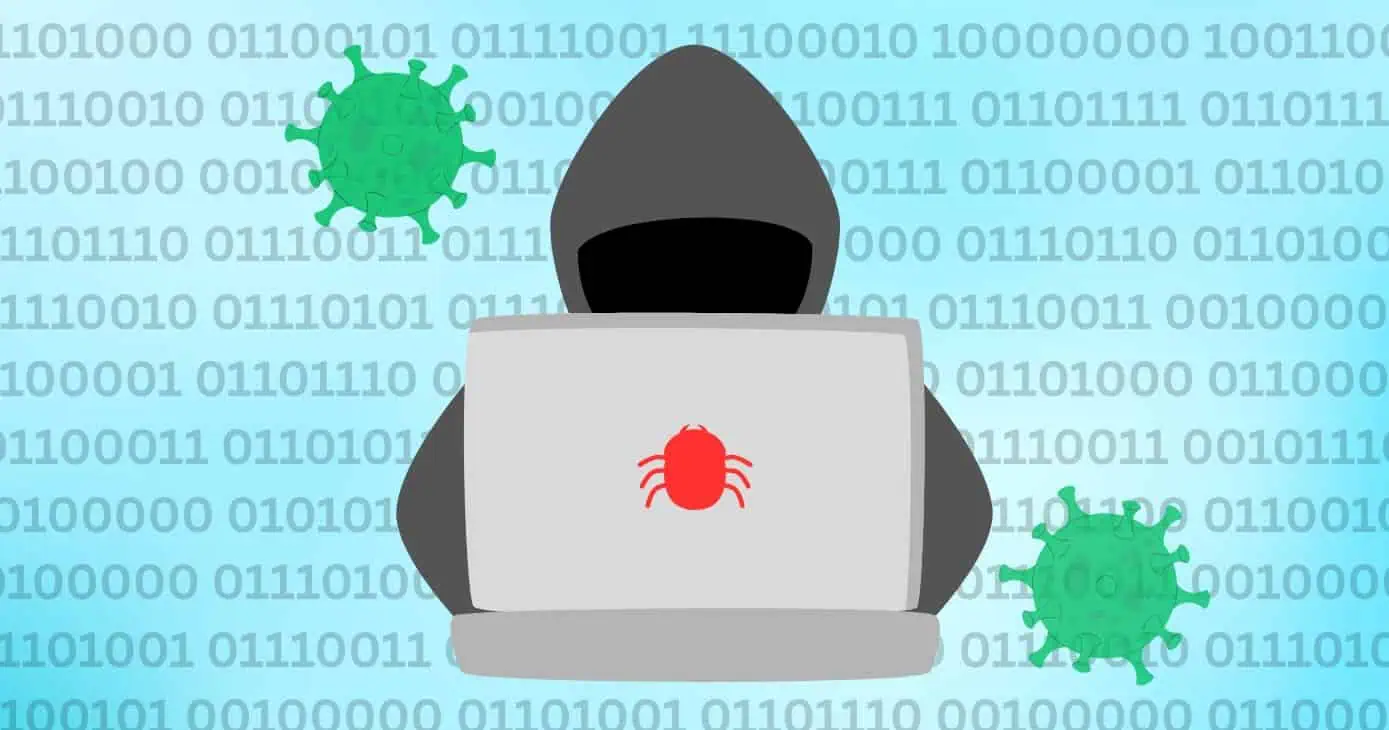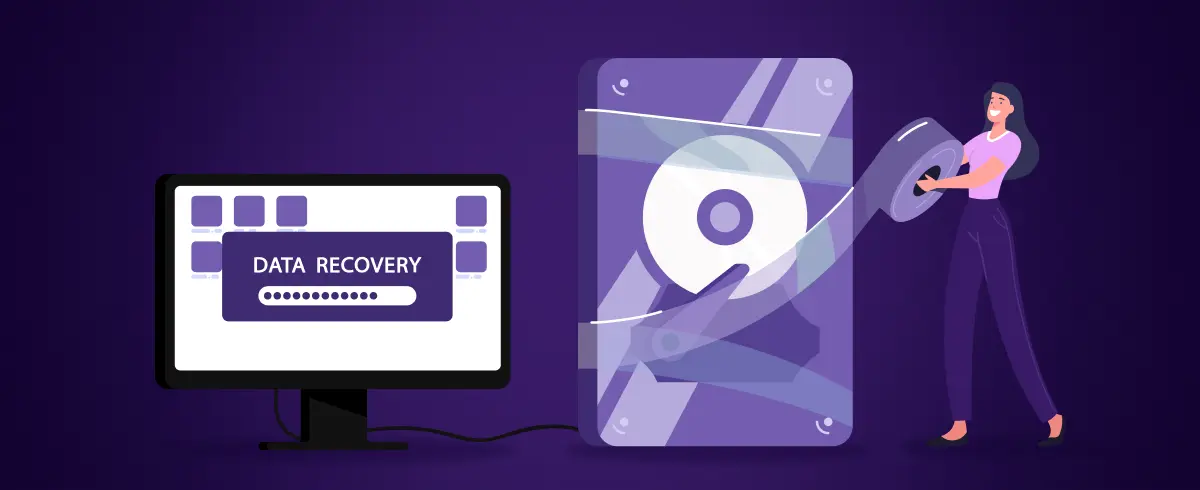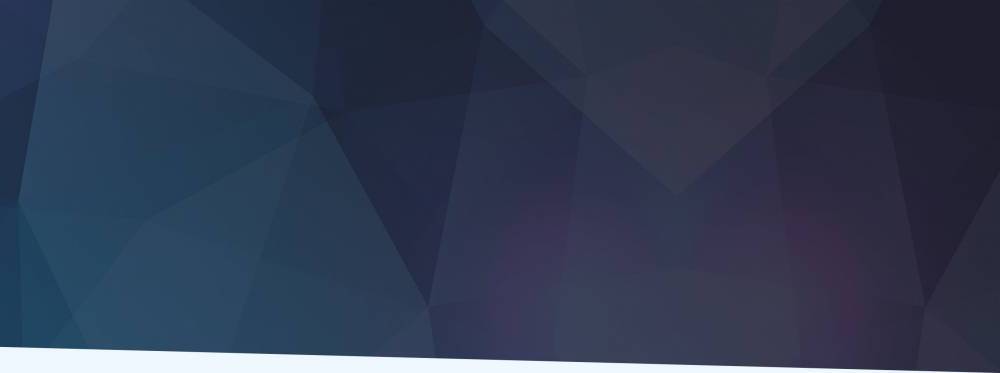
11 September 2025
How to Restore Deleted Data on Mac
It's like a nightmare when you lose precious files on your Mac. It could be fond photos with your loved ones, important work files or vital project files – now they're gone, and you come to find it's all been erased. Panicking under such a situation is normal, but first, let’s normalize the fact that "erased" is not always "GONE." Most of the time, data can be recovered if you are quick enough and follow the correct methods.
This guide will take you through everything you need to understand the process and tools necessary for recovering deleted data on a Mac, ranging from native options such as Time Machine, to sophisticated third-party deleted data recovery tools. We will also include best-practices for avoiding mistakes and share prevention tips so you don't end up in this position again.
Understanding How Data Disappears on a Mac
Having an understanding of what is occurring when deleting a file on macOS can make the process of restoring lost files easier for anyone.
When you unknowingly delete files from Trash, macOS does not vanish the file from your hard drive or SSD in just a snap. It flags that space as "available" space for new information. Until new files overwrite the space, your deleted information can still linger in the background and be recovered.
But the recovery window can be brief. On conventional hard disks (HDDs), file remnants may remain for a long time. On solid-state drives (SSDs), which support the TRIM command to improve storage, overwritten files are available for overwriting much faster. This complicates recovery, but does make the task impossible.
Data can vanish due to causes other than accidental deletion as well. A disk format, partition failure, macOS crash, malware or a dying drive can cause files to be lost. Knowing the cause of data loss enables you to select the most efficient recovery process.
First Steps Prior to Diving into Tools
Should you have just become aware that data is lost, the following are the initial steps you can take prior to diving into recovery tools:
1. Stop using the infected drive at once
The more you use your Mac since you lost files, the more likely new data will overwrite your deleted files.
2. Look in the Trash
It's a no-brainer, but lots of files reside quietly in the Trash. If they are there, it is simply as easy as right-clicking and selecting "Put Back."
3. Recover from Time Machine
When you’re switching to Time Machine for backups, you are in a position to restore older versions of your files. Plug in your backup disk, open Time Machine and scroll through earlier snapshots to find the deleted files.
4. Look in iCloud Drive or other syncing services
In usual circumstances, files on iCloud Drive, Google Drive or Dropbox might still rest in their online storage or "Recently Deleted" folders.
For starters, these easy steps are usually time-saving and also saves a lot of hard work before venturing into more advanced recovery processes.
Data Recovery Options Integrated in macOS
1. Time Machine Backups
The good news is, if you have Time Machine, it saves snapshots on an hourly, daily or weekly basis of your system by itself. You can access Time Machine from the menu bar, get back in time and retrieve files or even folders. This is the easiest method, and ideally it should be the first thing a user does to restore deleted data on Mac.
2. Undo and Temporary Folders
When luck is in your favor, sometimes a quick "Command + Z" can undo a deletion if you're quick as light. At times, macOS will cling onto deleted files in system folders shortly before wiping them off. Temporary folders can sometimes be searched with positive outcomes, though success rates are minuscule.
3. iCloud Recovery
Any iCloud Drive account holders can go to iCloud.com, click on "iCloud Drive," and look in the "Recently Deleted" folder. Files are usually kept for a maximum of 30 days before erasure.
Although these native solutions work, sometimes they aren't sufficient. That's when recovery tools from professionals enter the picture.
When Do You Require a Third-Party Recovery Tool
If it turns out that deleted files cannot be found in Trash, Time Machine or iCloud, then the next solution is to resort to third-party recovery software. These tools are devised to scan drives in a rather detailed manner, finding remnants of lost data before they're overwritten.
A reliable Mac Data Recovery Software is recognized by:
•Supporting both APFS and HFS+ file systems.
•Retrieving a range of file types like documents, media, archives, etc.
•Being used on both internal drives and external storage devices.
•Offering an easy, user-friendly interface.
This is where trusted recovery software can make a significant difference.
Introducing Stellar Mac Data Recovery (MDR)
Of all the reliable solutions available, our recommendation would be “Stellar Mac Data Recovery” which stands out as a tool specifically designed for macOS users. Unlike built-in utilities that focus on backups or recently deleted files, Stellar Mac Data Recovery can dig deeper into your Mac’s drive and recover files that seemingly appear to be erased.
The software recovers files from popular storage formats and supports all file formats. This high-utility factor makes it especially useful for dealing with crucial data loss.
Its user interface is designed in a way that it appears smooth for beginners to start with, so you don't have to look for technical expertise during such a mishap.
How to Use Stellar Mac Data Recovery
Here's a brief guide to attempting recovery with Stellar MDR:
1. Download and Install
Install Stellar Mac Data Recovery on another partition or drive from which you're recovering. This avoids overwriting deleted files.
2. Select What to Recover
Open the program and select the data type you wish to recover like documents, videos, images or all of the above.
3. Choose Location
Choose the drive or partition that contains the deleted data..
4.Scan the Drive
Run a scan.
Stellar Mac Data Recovery offers both a quick scan and a deep scan. If the initial scan doesn’t locate your files, the deep scan often yields better results.
5. Preview and Recover
Once the scan is complete, preview recoverable files and the ones you wish to restore. Save them to a different storage device to avoid overwriting.
This process is straightforward, making data recovery accessible for anyone regardless of their experience with professional software.
Common Errors to be Avoided While Data Recovery
Recovering lost data is a sensitive process, and there are some errors that can significantly minimize your prospects of success. Below are some traps to avoid:
- Writing new files onto the same drive
The most prevalent error is using a drive containing any lost or missing data. Even surfing on the internet or installing software can overwrite deleted files.
- Reinstalling macOS on the same volume
Avoid attempts to reinstall macOS, as it's a practice that nearly ensures erased data is permanently overwritten.
- Saving recovered files to the original drive
Develop a habit of saving recovered files on a different partition, external disk or USB drive. Putting them on the same drive can damage recovery efforts.
- Running multiple recovery tries with various tools
Too many scans and writes further fragments or overwrite recoverable data. Use just one reliable way.
Avoiding such bummers will increase your chances of a successful data recovery significantly.
Preventive Measures to Prevent Future Data Loss
Though recovery software is mighty, prevention is ideal. Some easy habits can spare you from future anguish:
•Enable Time Machine: Automatic backups allow you to restore files at any time.
•Use cloud storage: Using services such as iCloud, Dropbox or Google Drive provides redundancy.
•Have multiple backups: Have local backups as well as cloud backups for maximum protection.
•Work with drives gently: Prevent sudden disconnects of external drives to avoid corruption.
•Be careful with deletion: Double-check before you Empty the Trash or format a drive.
Developing these habits allows you to recover even if files are deleted.
Digital Content Specialist
Nick deCourville is a Digital Content Specialist dedicated to the Apple ecosystem. He believes that fixing something can be just as straightforward as breaking it, which fuels his exploration of iPhone and iOS settings. As the owner of an iPhone 15 Pro, Apple Watch SE, and MacBook Pro, Nick is constantly honing his expertise in Apple’s products. With a Master’s degree in English Literature and Composition from The University of Akron, he has a strong foundation in writing and communication.