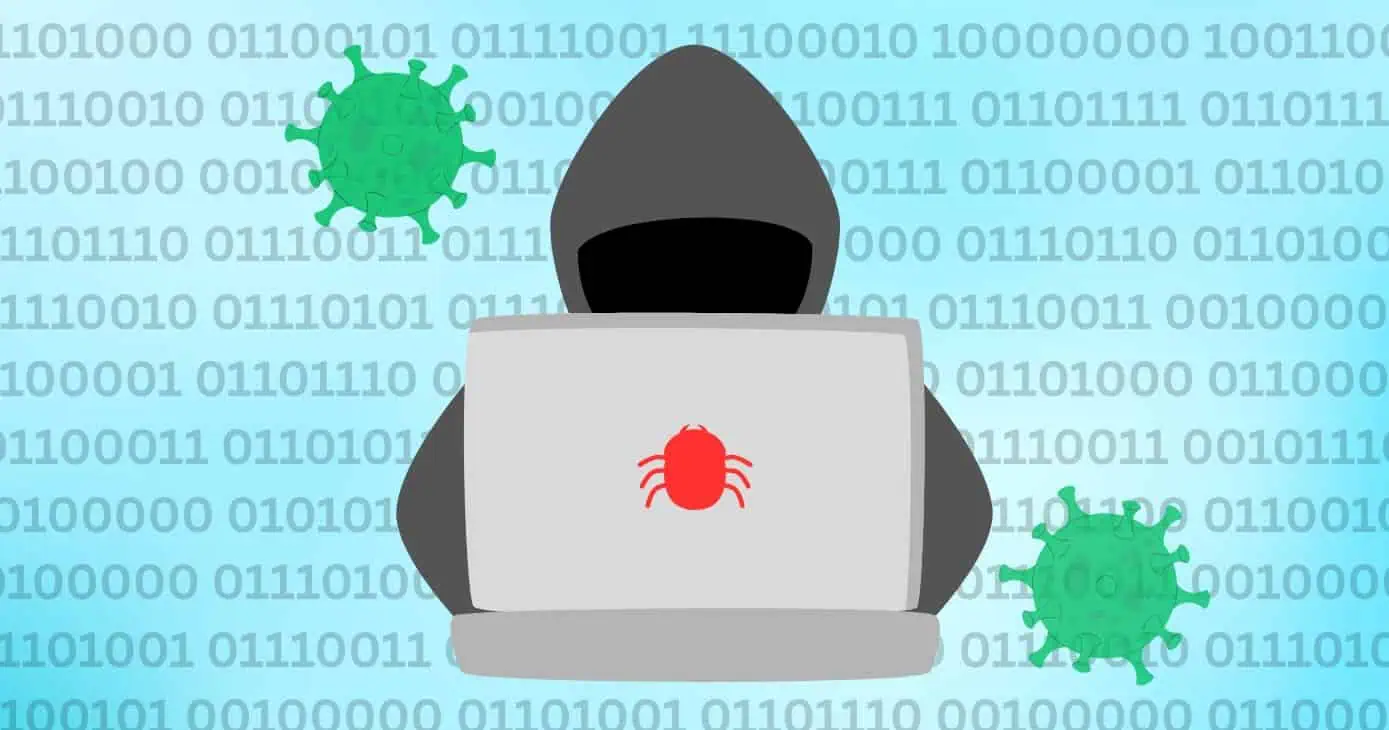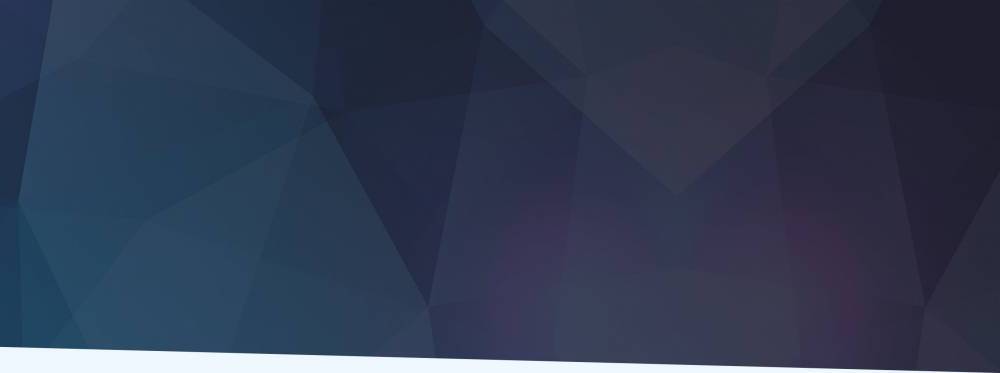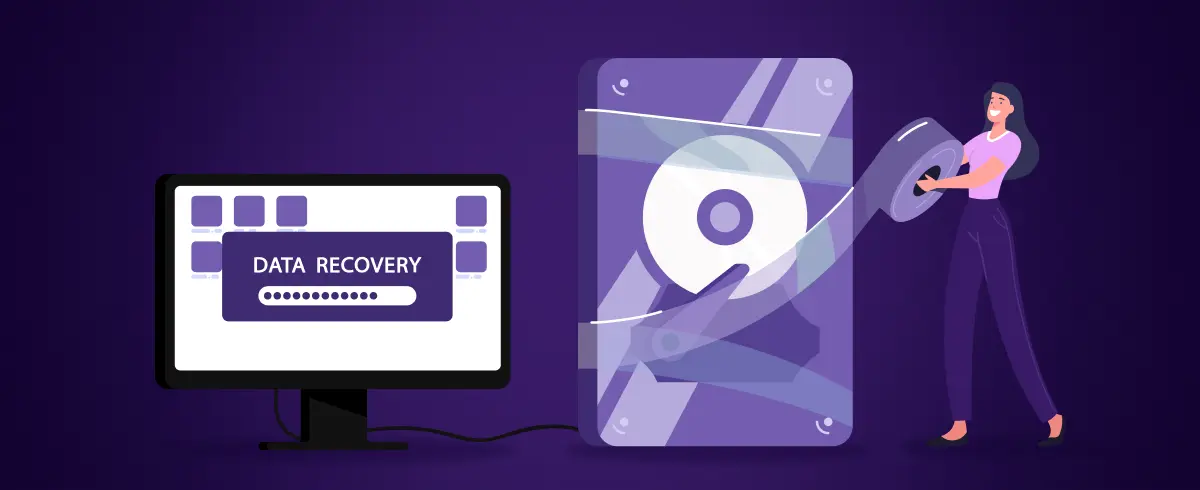29 July 2025
How to Set Up and Manage Multiple macOS Versions with Virtual Machines
Virtual macOS environments have revolutionized compatibility testing, legacy app support, and beta software testing. You save time, spend less on hardware, and get safe spaces to experiment without risking your main setup. These virtual environments are perfect for developers building cross-version compatible apps or anyone who needs specific macOS features on one device.
Interestingly, the basic setup requires only 15-20GB of disk space per installation. But we suggest keeping 50GB free to handle system cache, applications, and your growing collection of files. Let us show you how to set up and manage multiple macOS versions with virtual machines.
Understand Why and When to Use Multiple macOS Versions
Running multiple macOS versions simultaneously has real benefits beyond just experimenting. Software developers can test their work without extra hardware. Many use virtual machines to debug under different OS versions and test if their apps work on macOS of all versions. You might also need to run older macOS versions to support legacy apps.
A virtual machine also allows you to keep using apps that won't work on newer systems. It beats downgrading your entire system. This flexibility is especially useful for fans of classic software or games that haven’t been updated for the latest macOS. For example, some players use VMs to safely run their favorite real money pokies app in Australia without compatibility issues. It is a smart way to enjoy spinning the reels while keeping your main system untouched.
Modern virtualization tools also have interesting features. They support GPU acceleration, which allows your Mac's graphics to work in the virtual machine. This gives you excellent Metal performance. File sharing works better, too. You can choose specific folders to share, and changes show up immediately between host and guest systems.
Choose the Right Tools to Virtualize macOS
Your success in running multiple macOS versions on your Mac depends on picking the right virtualization software. Several options are available on the market, each with unique advantages. Apple's virtualization framework has high-level APIs for creating and managing virtual machines on both Apple silicon and Intel-based Macs.
This framework supports the Virtual I/O Device specification. It defines standard interfaces for network, storage, serial port, and other device types. Parallels Desktop is also an easy-to-use virtualization tool. It runs on both Intel and Apple silicon Macs. The tool enables you to work with Windows, various Linux distributions, and older macOS versions. You can run multiple environments simultaneously, making it perfect for extensive testing scenarios.
VMware Fusion is another reliable option that appeals to professional users. It has several advanced features. They include Kubernetes support, remote server connections, and cross-platform testing capabilities. VMware Fusion is an affordable choice because it is currently free for personal, commercial, and educational users.
Install and Configure Each macOS Version in a VM
Setting up macOS in a virtual machine requires several precise steps. Get a MacOS restore image that serves as your installation media and set up a compatible VM configuration. Then, create the VM, install the OS, and start. However, your virtual machine needs proper resources. A minimum of 4GB RAM and two processor cores provides basic functionality, though 8GB RAM delivers better performance.
Storage should start at 35GB, but an 80GB allocation offers improved long-term use. Most virtualization platforms also require you to format the virtual disk before installation. The setup prompts you to select APFS as your filesystem format for macOS High Sierra or later versions. Earlier versions need Mac OS Extended. This selection is vital for proper system operation.
Furthermore, the installation should run uninterrupted because pausing or stopping the virtual machine causes errors and failures. System performance also determines the process duration, which typically takes 15 to 20 minutes. Users running multiple VMs can boost performance by enabling TRIM on virtual disks.
Manage, Switch, and Maintain Your macOS VMs
The smooth operation of multiple macOS environments needs proper management after installation. Running macOS versions at once brings its own set of challenges and is a chance to learn new skills. System limitations need your attention first. Apple's Virtualization framework allows users to run only two macOS VMs at the same time.
Notwithstanding that, users who need more environments can utilize workarounds with custom kernel configurations and special boot arguments. Quick switching between virtual machines is also vital for daily work. Most VM software gives you keyboard shortcuts. For example, VMware Fusion users can switch VMs with Command+backtick.
In addition, your system's health becomes critical with multiple VMs running. iStat menus show live updates of system markers in your menu bar. CPU and RAM metrics should be your focus for effective performance. You can't skip regular maintenance. VM usage can be intense, so maintenance scripts help avoid technical problems.
Manage macOS Versions with Virtual Machines Smoothly
Running multiple macOS versions needs good planning, but it becomes straightforward when you learn the basics. Your virtual machines will run optimally when you allocate resources effectively. Amazingly, once everything is set up, managing your virtual macOS becomes part of your daily routine. You can switch between environments easily, watch system resources, and do regular maintenance to make your setup last longer.
Digital Content Specialist
Nick deCourville is a Digital Content Specialist dedicated to the Apple ecosystem. He believes that fixing something can be just as straightforward as breaking it, which fuels his exploration of iPhone and iOS settings. As the owner of an iPhone 15 Pro, Apple Watch SE, and MacBook Pro, Nick is constantly honing his expertise in Apple’s products. With a Master’s degree in English Literature and Composition from The University of Akron, he has a strong foundation in writing and communication.