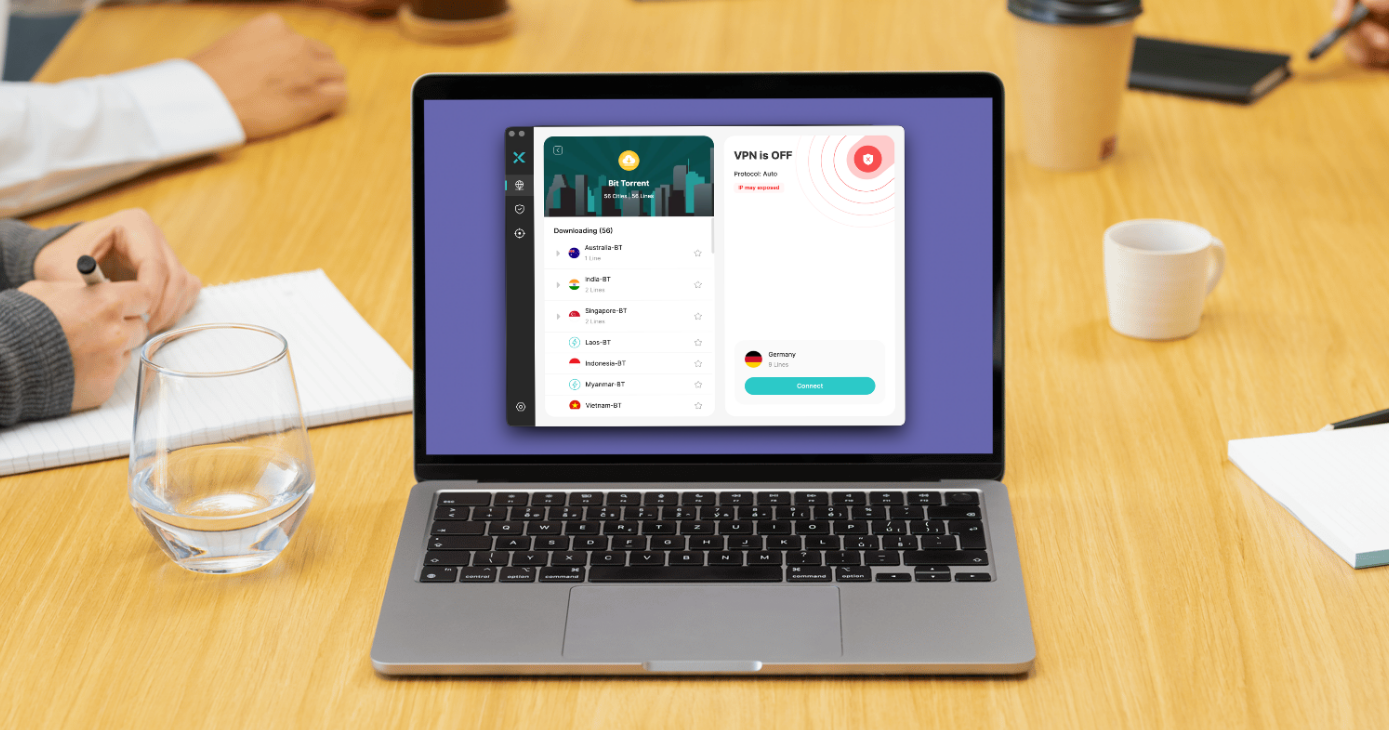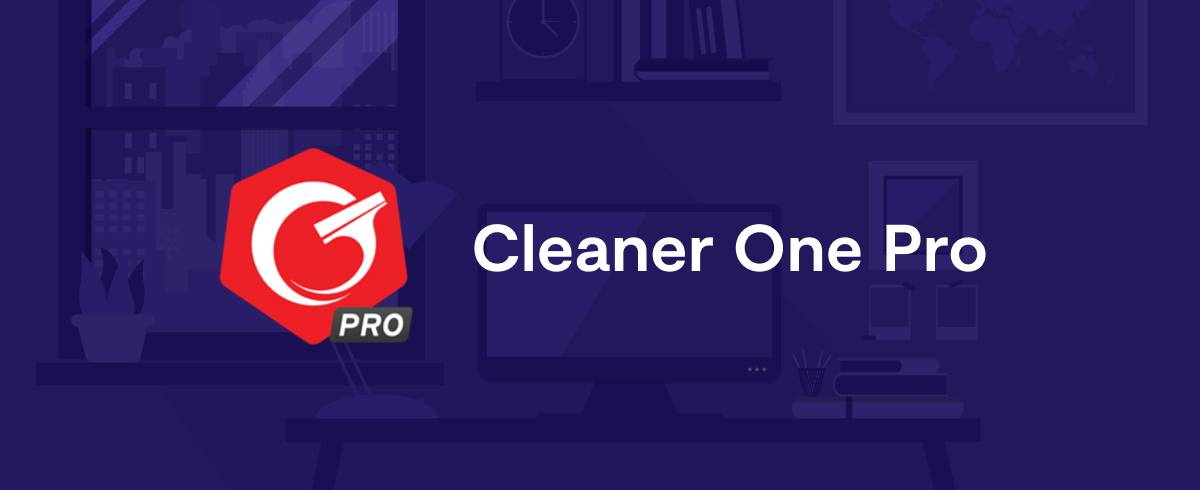
19 January 2023
Cleaner One Pro for Mac Review 2022: Features, Price and Alternatives
Bottom Line
Cleaner One Pro for Mac is a simple and highly effective disk cleaner that can quickly free up space on your machine by removing old and unwanted data and other system junk. Its clean user interface is easy to navigate and helps you visualize exactly what’s eating up storage space so that you can make smarter decisions about what to remove. If your Mac has become weighed down by years of data buildup, Cleaner One Pro will help you get things back on track in no time at all.
Pros and Cons
Pros:
- Clean and easy to use design
- Quickly identifies large files that are taking up too much space
- Can also remove old data, other system junk, and unwanted apps
- Includes a useful “File Shredder” for more secure file removal
- Wipes everything you don’t want quickly and effectively
Cons:
- No malware protection
Intro
Keeping your Mac free from old and unwanted data is a task many of us don’t enjoy. It can be time-consuming, complicated, and ineffective if you don’t really know what you’re doing — especially if you’re performing a manual clean. But it doesn’t have to be that way. Cleaner One Pro is an all-in-one cleaning tool that helps you regain control of your Mac’s storage drives easily and effectively.
With the power to remove all the data you no longer want or need, Cleaner One Pro is one of the best ways to ensure your Mac never runs out of storage space — or gets bogged down by unnecessary data. I’ve been using it for about a week now to find out exactly how good it is, and it is quickly becoming one of the most important system tools on my Mac.
Features
Smart Scan
One of Cleaner One Pro’s most useful tools — and the one many users will employ most frequently — is Smart Scan. This sweeps your entire system to identify all the data it is holding, then breaks it down into categories like junk, large files, and duplicate files. It is surprisingly quick, with my first scan taking less than a minute on a MacBook Pro with 256GB of storage.
 Once the scan is complete, you can see exactly what’s taking up the most space on your Mac, then make better decisions about how you’re going to clean things up. Do you want to focus on large files to clear space more quickly? Or do you want to remove unnecessary system junk — leftover from uninstalled apps and other processes — which could also help speed up your machine?
Once the scan is complete, you can see exactly what’s taking up the most space on your Mac, then make better decisions about how you’re going to clean things up. Do you want to focus on large files to clear space more quickly? Or do you want to remove unnecessary system junk — leftover from uninstalled apps and other processes — which could also help speed up your machine?
The duplicate files and similar photos sections are also incredibly handy. No one needs to store the same file multiple times, and if you have a large photo library, there’s a good chance you have a whole bunch of images that are mostly the same, taking up space that could be better used for other things. You would probably never sort through these things manually, but Cleaner One Pro makes it easy to locate them and remove them in just a couple of clicks.

Smart Scan also takes note of all the apps installed on your Mac — and highlights any you haven’t used in a while. You can then go through the list and remove any you no longer need all in one go. However, Smart Scan cannot identify malware and other malicious files. You’ll need other tools for that — and of course, Cleaner One Pro recommends other Trend Micro products.
Interface
After performing your first Smart Scan, Cleaner One Pro’s simple user interface makes it easy to focus on the data you want to remove, with separate sections for junk files, big files, duplicate files, similar photos, and the app manager — all of which can be accessed from the left sidebar. Clicking any of these will give you a more detailed overview of those data categories.
In the Junk Files section, for instance, you’ll find a breakdown of the kind of system junk — such as unused disk images, application and browser caches, and uninstalled application leftovers — that your Mac is holding onto. In the Big Files section, you’ll find separate categories for files that are 500MB to 1GB, 1GB to 5GB, and bigger than 5GB.

The Similar Photos section can be immensely useful, especially if you take lots of screenshots. Chances are you don’t need to hold onto those images forever, so it’s a good idea to remove them when they’re no longer needed. Cleaner One Pro finds them for you, so that you don’t have to wade through your entire Photos library, then lets you remove them all in a few clicks.
 In the App Manager section, you’ll find a list of every app you have installed on your Mac. You can then remove any you don’t want individually or simultaneously. When you remove Mac software manually, it often leaves behind some junk that you don’t actually need anymore. But wiping it with a tool like Cleaner One Pro ensures that associated junk is deleted, too.
In the App Manager section, you’ll find a list of every app you have installed on your Mac. You can then remove any you don’t want individually or simultaneously. When you remove Mac software manually, it often leaves behind some junk that you don’t actually need anymore. But wiping it with a tool like Cleaner One Pro ensures that associated junk is deleted, too.
Disk Map
Cleaner One Pro also boasts an incredibly useful Disk Map tool, which lets you visualize how your storage drives are being filled. If your aim is to free up as much space as possible, checking the Disk Map to see what kind of data is hogging your storage drive is a great place to start.
 For example, I had 19.5GB of data used up by an old Windows virtual machine that I wrongly believed I had removed from my MacBook Pro months ago. I had no idea it was still there, taking up all that space, until I noticed a large chunk of data on the Disk Map. I used Cleaner One Pro to remove it in an instant, and I immediately freed up that 19.5GB of data.
For example, I had 19.5GB of data used up by an old Windows virtual machine that I wrongly believed I had removed from my MacBook Pro months ago. I had no idea it was still there, taking up all that space, until I noticed a large chunk of data on the Disk Map. I used Cleaner One Pro to remove it in an instant, and I immediately freed up that 19.5GB of data.
More Tools
Cleaner One Pro also has a “More Tools” section. Sadly, this is the one disappointing aspect of the app, since its only purpose is to provide links to other TrendMicro tools — specifically Antivirus One, VPN Proxy One Pro, Unarchiver One, and AdBlock One — that you must download separately (and purchase separately). It does not include any antivirus or malware removal tools as standard.

Pricing
Fortunately, if you’re buying Cleaner One Pro all by itself, pricing is simple and affordable. You can download it from the Mac App Store or directly from Trend Micro, both of which currently charges $14.99 for a one-year subscription for one device. Note, however, that this is a promotional price; Cleaner One Pro is usually priced at $19.99 per year.
You can also purchase a multi-device subscription for $29.99 per year (usually $59.99 per year), which lets you use Cleaner One Pro on five different machines.
If data removal is all you need, Cleaner One Pro is an affordable solution. However, if you’re also looking for other system tools — such as a malware remover, ad blocker, and VPN — an all-in-one solution such as MacKeeper will prove cheaper overall.
Summary
Cleaner One Pro is one of the quickest, simplest ways to rid your Mac of unwanted junk. It’s easy to use, even for novice Mac users, and incredibly effective at what it’s designed to do. In addition to removing unnecessary system junk — such as old browser data, leftover app files, and more — it can also safely and securely remove unwanted apps, duplicate files, and unwanted photos.
If your Mac is running low on storage, a few minutes inside Cleaner One Pro will help you free up a surprising amount of space in no time at all. It is a shame that the app doesn’t include a malware removal tool and similar extras as standard, but it’s still a terrific app that won’t break the bank.
Alternatives
Content Manager for the MacUpdate blog
Ruslana is a passionate Mac admirer and tech writer with 5+ years of experience in Mac support.