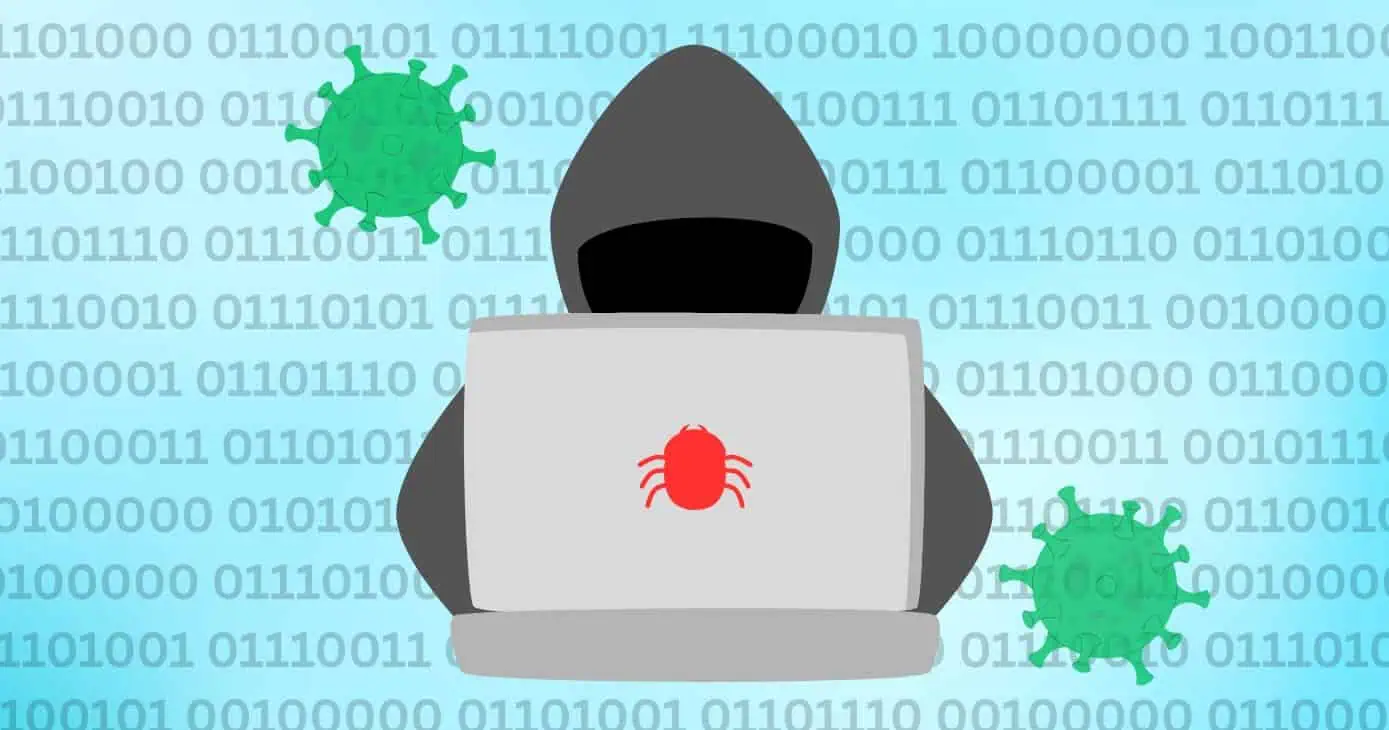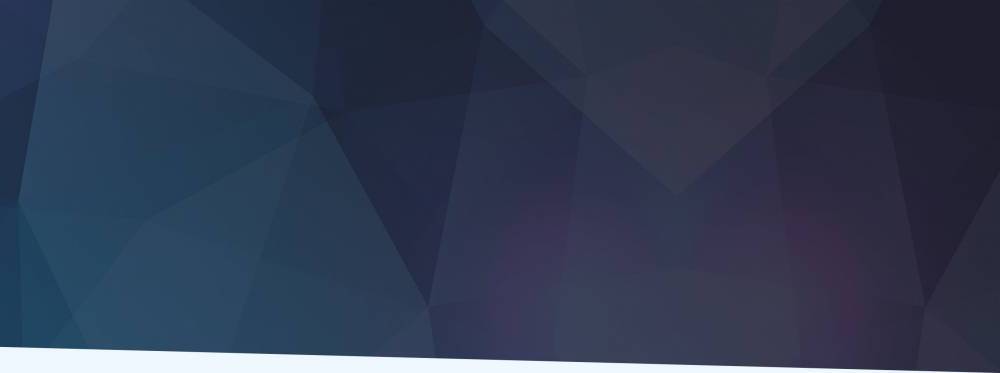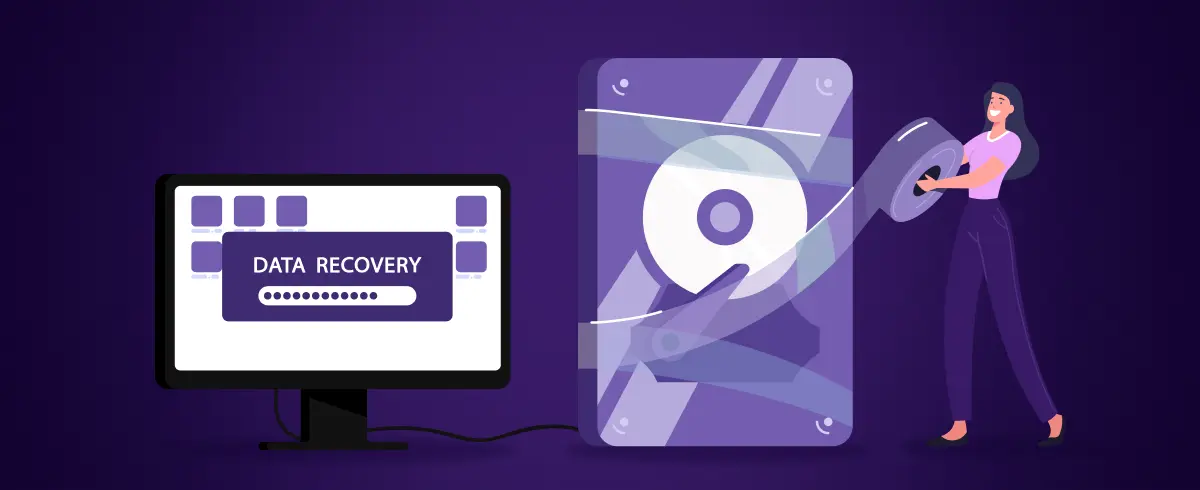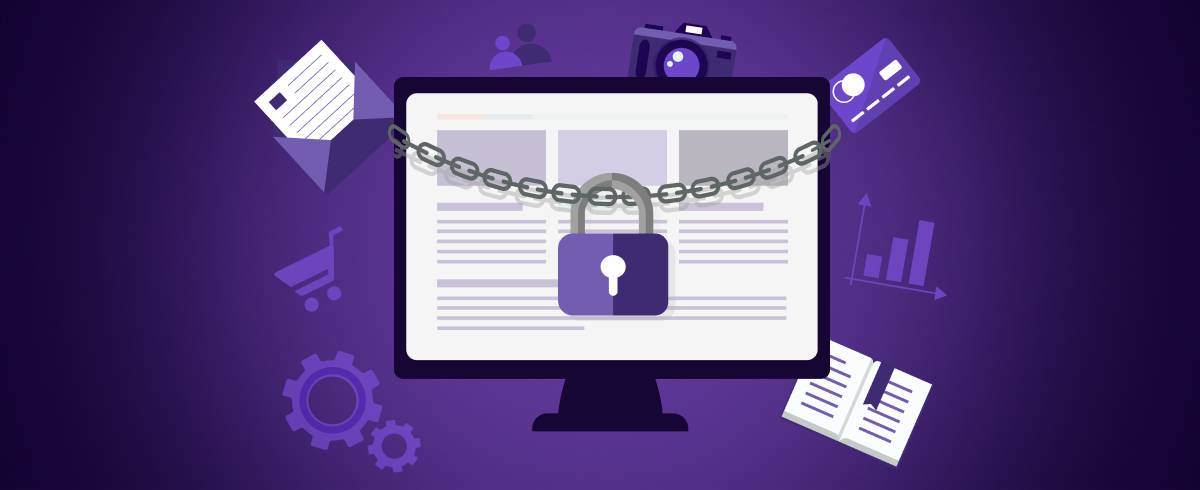
07 October 2021
The Top Built-in Mac Security Gems You Probably Missed
There’s a good reason why Mac owners always argue the case that a Mac is one of the best pieces of equipment, that it never suffers from viruses or cyber-attacks. And while that’s not necessarily 100% true, it actually has some top, built-in security gems that you might not be aware of.
So, before you go downloading antivirus security software galore, here’s a look at the best ones.
XProtect
If you’re going to make something “va va voom”, it’s always good to put an ‘x’ in front – X-Men, X-Factor, etc. Either way, the anti-malware protection that’s part of Mac OS 10.6 upwards is called XProtect, and it comes built-in to your Mac, which is always a bonus.
It’s a File-Quarantine System... before you go looking that up on a search engine, here’s a quick explanation of what that actually is. It means that if you’ve downloaded a suspicious file from the internet, it compares it against its own XProtect file list of known malware that’s stored and updated in the operating system.
That way, before you even get to download a file to your Mac, XProtect will stop it. You’ve probably seen it with that “this will damage your computer” type message that pops up on the screen. As an automatic tool, you don’t have to do anything; it’s always on to watch your back. X power!
Firewall for Mac
Mac Firewall stops things in their tracks. Although you can download many different firewall software applications, did you know that Mac Firewall comes built-in to your Mac?
It helps prevent any unwanted apps from gaining access and taking control of network ports. You can find out more by going into your System Preferences and looking for Security. There, you’ll find your Firewall tab, which you can turn off or on or customize to how you want it.
However, if you’re using your Mac to access a public network, you may need a third-party firewall, as the built-in MacOS firewall blocks incoming traffic but does not protect against outbound traffic.
There are many options available, and Vallum is the most popular among our readers, for its attractive interface and lifetime license with free upgrades.
Little Snitch is another highly-rated Mac firewall, with a simple configuration and several licensing alternatives.
FileVault
Keep it in the vault. The FileVault is Mac’s very own disk encryption service.
Again, head into your Security settings, and you’ll find the FileVault tab, and you can start using the full disk encryption. This lets you encrypt your data with XTS-AES-128 encryption, so nobody will be able to get hold of your data from your drive.
However, this doesn’t give you control over individual files, but your disk as a whole. But if you’re going to keep things safe, you may as well do everything.
VPN services
Speaking of security, these native Mac security systems do a great job at offering you defense against online threats, but if you really want to ramp up your Mac security system, then a good iOS VPN will do the trick.
These work by masking your IP address and give you online privacy and anonymity, as well as top-notch security encryption. An easy-to-use iOS VPN is a great way to stay safe online and keep your personal details protected on your Mac.
Gatekeeper
No getting past the gatekeeper. If Apple could make a movie inspired character, one that would guard the gates of Hell and serve it up as a built-in piece of security software, then that would be the Mac GateKeeper.
Sure, Cerberus would be a better name, but GateKeeper is the name they settled on. This helps when you’re downloading apps, as any authentic developers need to get a certificate issued by Apple.
If they have that, then they’ll be allowed past the GateKeeper so you can download it onto your system, knowing that it’s passed the stringent Apple security measures.
And guess where you can access the GateKeeper options – from the Security & Privacy menu under System Preferences, of course.
Find Your Device
You’ve probably heard of Find my iPhone, an amazing app that lets you hunt down your cell if you ever lose it. But did you know there’s also a Find My Mac tracking tool that’s built into the computers? Who knew, right?
You might think it’s a bit odd because you’re not going to be lumbering your iMac around with you. But in the event that it’s ever stolen, or perhaps your more portable MacBook is left behind somewhere, you can always track it down using the Find My Mac.
There are many security and privacy software applications available in the Apple Store, and they all do a good job in keeping your Mac safe. But before you go on a download spree, it’s worth checking out the ones that come free, built into your device.

Software Expert
A Mac software expert with over 3 years of experience in applying solutions to Mac software issues. My speciality is ensuring an easy-switch from Windows to macOS for new Mac users.