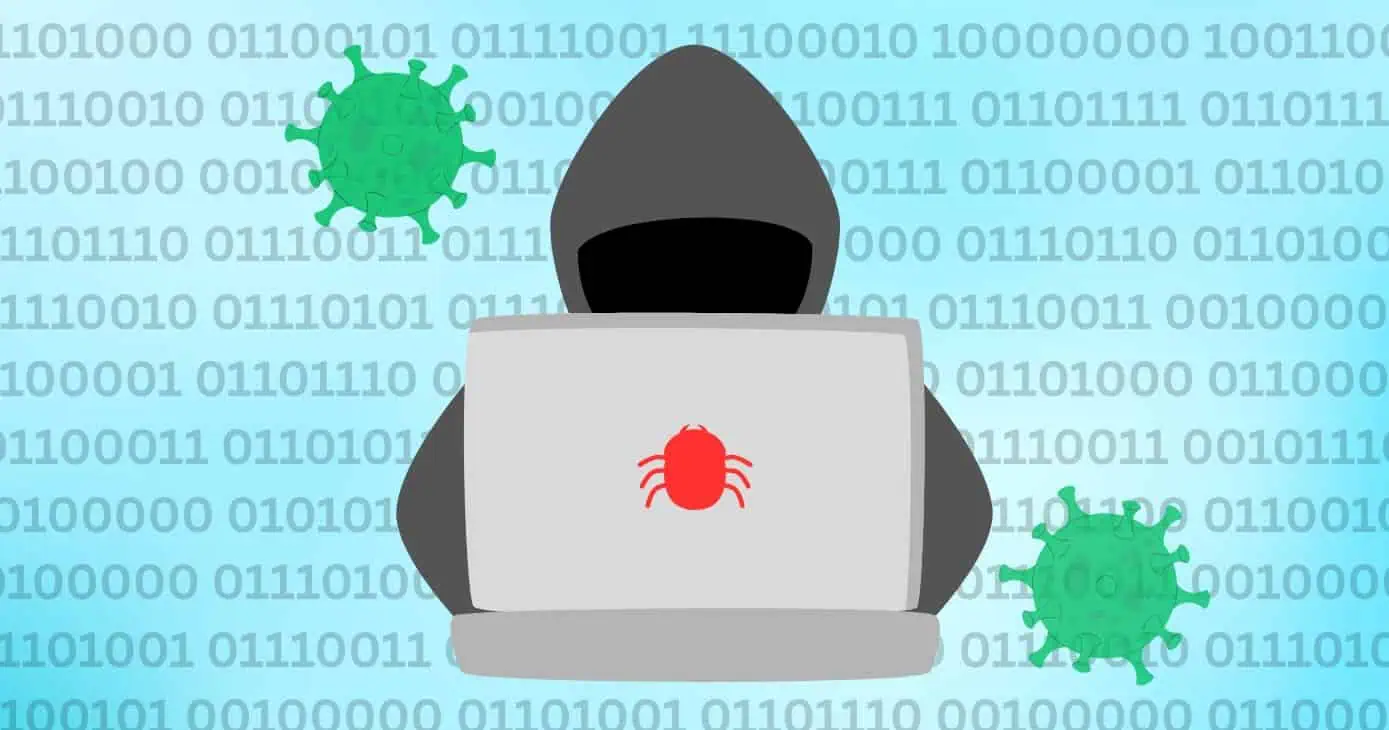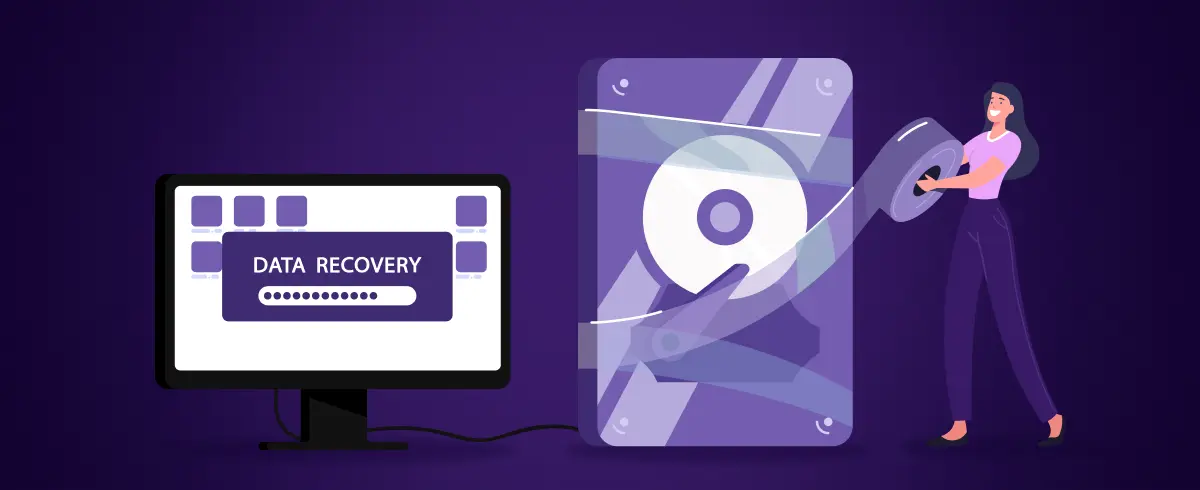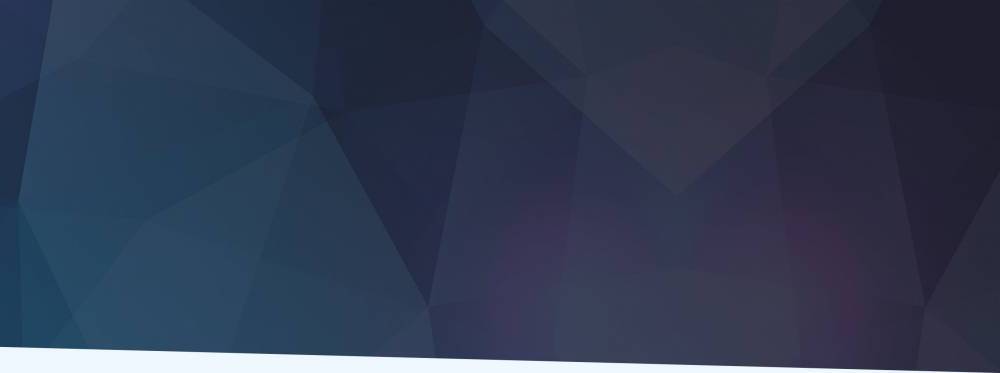
06 July 2020
How to Uninstall Python on Mac
Python comes pre-installed on macOS. The Apple-provided Python Framework is installed in /System/Library/Frameworks/Python.framework.
You can find several symlinks in the usr/bin/python directory.
You shouldn’t attempt to remove the pre-installed version of Python provided by Apple, as this may cause your operating system to malfunction.
If you would like to remove any third party Python framework that you may have installed, such as the ones found in python.org, this tutorial will provide you with step by step instructions on how to fully uninstall Python from your Mac.
Before we start, it is important to know that there are several things happening during the Python installation process.
- A folder will be installed in the Applications directory. The folder contains IDLE, PythonLauncher, and the Build Applet tool.
- A framework will be installed in the /Library/Frameworks/Python.framework directory. This path includes the Python executable and a number of libraries.
- Several symlinks to the Python executable will be placed in the /usr/local/bin directory.
You are required to remove all these items to completely remove Python from your system.
Keep in mind that there are two versions of Python available as Python 2 and Python 3. If you have installed both the versions and would like to delete just one, specific instructions on how to do so are mentioned in each of the steps.
Step 1: Manually remove the Python folders from the Applications folder
In Finder, navigate to the Applications folder.
Move any Python folders that are installed into the Trash. If you would like to remove a single version, only remove the file relevant to that version.

If the following dialog box gets prompted, please enter the password.

Next, go to the Trash directory.
Right-click on the folder and select Delete Immediately.

Deleting the Python folders will not completely uninstall Python from your system. To completely uninstall Python, please go through the following steps.
Step 2: Remove the Python Framework from the /Library directory
We will use the command line starting from this step.
Press command + space to bring up the Spotlight Search.
Search for Terminal and open it.

In the terminal type the following command to remove all the Python Frameworks present in the /Library directory and hit enter.

If prompted to enter the password, please do so.
If you would like to delete only a specific version of Python, please update your command as below.
Removing Python 2.7

Removing Python 3.8

Step 3: Remove Python symbolic links
Now that we deleted all python directories and files, there may be links in your system that may still be referencing the folders that we have already deleted. This step will ensure that all such links will be deleted.
There are two ways in which this step could be performed. Let’s look at both the ways in detail.
1st Method: Using Homebrew
It is highly recommended that you install Homebrew if you do not have it already. Please install it by typing the following command in the Terminal.
(Please refer to the Homebrew official site https://brew.sh for more information)
You can easily find broken symbolic links by running the command.
brew doctor

The result will look like this (Please note that your result may look different)

Run the command ‘brew cleanup’ as instructed to remove all broken symlinks.
2nd Method: Manual deletion
The symlinks referencing Python frameworks are in the /usr/local/bin directory. If you would like to see the broken symlinks, please use the following command.
(The path ‘/Library/Frameworks/Python.framework’ should be replaced by what you chose in Step 2’)

The result will show you all the links that are referencing the Python frameworks.

To delete these broken symlinks, please use the following commands.
To enter into the directory

To delete the broken symlinks in the directory
(Please keep in mind that the path ‘/Library/Frameworks/Python.framework’ should be changed according to the path you chose in Step 2.)
There you have it. Now your system is completely free from Python. Now you can download and install a fresh copy of Python or leave it as it is.