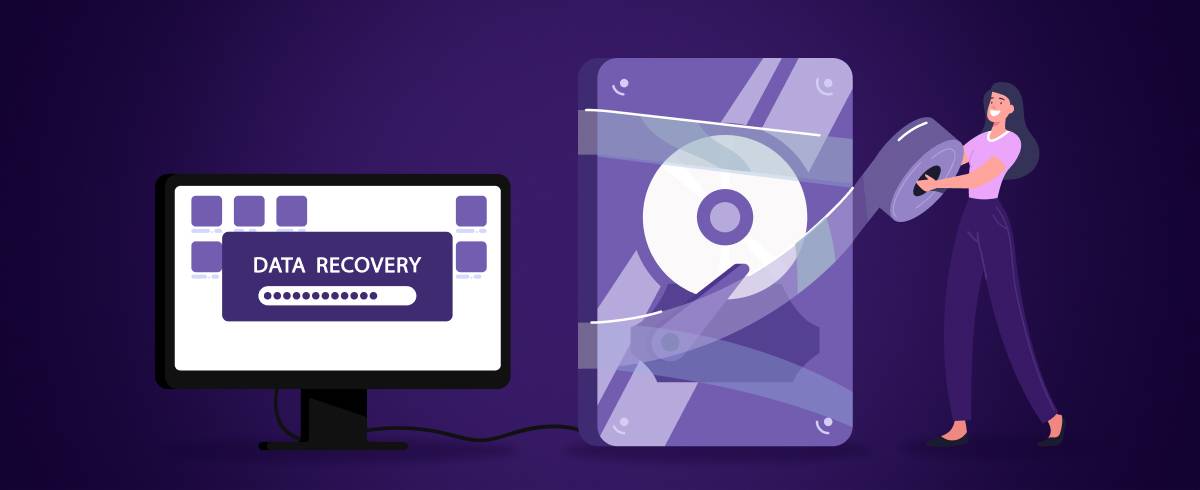
16 November 2021
How to Recover Deleted Photos on MacBook
Have you accidentally deleted important photos from your Macbook?
If yes, then this guide is for you. In this article, we are going to share some of the best ways to recover deleted photos from the Macbook so that you can get back accidentally deleted pictures without any hassle.
Part 1: Where Are My Deleted Pictures on My Mac?
Before diving into the recovery solutions, let’s first understand where are deleted files stored in macOS.
In general, when you remove a file from the hard drive, the OS temporarily moves it to the “Trash Bin”. Like Windows, you can easily restore deleted photos from the “Trash Bin” in Mac as well.
However, it’s worth noting that these files are only stored for a period of 30 days. After that, the file is removed from Trash as well. That’s the reason why it’s always a challenge to recover files that were deleted a long time ago.
Part 2: The Best Photo Recovery Software for Mac
In case you can’t find the deleted photo in the “Trash Bin”, the next step would be to use a professional data recovery solution.
Even though there are different options to choose from, we recommend using Recoverit - Data Recovery. It’s a fully functional data recovery solution that’s available for both Windows and Mac. You can directly install the application on your Macbook and use it to recover different types of deleted files.
Recoverit supports more than 200 file formats, which means you’ll be able to recover deleted photos, videos, documents, etc. The tool performs an in-depth scan on the hard drive to fetch all the deleted files.
As soon as the tool has successfully scanned the storage, Recoverit will allow you to preview each file individually and directly recover them on your computer.
Here are a few key features of Recoverit - Data Recovery:
- Recover files from different storage devices
- Restore multiple file formats
- Recover permanently deleted photos
- Preview files before restoring them
- Automatically sorts files in dedicated categories for easy recovery
Part 3: How to Recover Permanently Deleted Photos from Mac
So, here’s how to recover deleted photos on Macbook using 3-rd party apps.
Wondershare Recoverit — a data recovery app
Step 1 - Start by downloading and installing Recoverit on your Macbook. Then, launch the application and choose the location from where the photos were deleted. Click “Start” to initiate the scanning process.

Step 2 - Recoverit will start scanning your Macbook’s hard drive to find all the deleted files. This may take a while to complete, depending on your hard drive’s size. The tool will show real-time scanning results on your screen. In case you’ve already found the files that you want to get back, you can also interrupt the scanning process midway.

Step 3 - Now, browse through the scanned results and select the photos that you want to retrieve. You can also tap the “Preview” button to check the preview of the selected photos. Finally, click “Recover” at the bottom-right corner and choose the storage location where you want to save the deleted photos.

So, that’s how you can recover deleted photos on Macbook instantly using Recoverit.
Disk Drill
Another way to quickly restore deleted pictures on a Mac is by using Disk Drill — a lightweight data recovery app. It goes like this.
Step 1 — Install Disk Drill and launch it from the Applications menu. When prompted, install a new driver to ensure you have the best data recovery experience with the app.
 Step 2 — In the main menu, select a drive you want to recover pictures from and click Search for lost data. When presented with the results of the drive scan, click Pictures.
Step 2 — In the main menu, select a drive you want to recover pictures from and click Search for lost data. When presented with the results of the drive scan, click Pictures.
 Step 3 — Select pictures for recovery and click Recover. In a window that opens, indicate a folder for recovery and click OK.
Step 3 — Select pictures for recovery and click Recover. In a window that opens, indicate a folder for recovery and click OK.
 That’s it. Now your pictures should start appearing in the folder of your choosing. If you want to recover a large number of pictures, give Disk Drill a few minutes to do its magic.
That’s it. Now your pictures should start appearing in the folder of your choosing. If you want to recover a large number of pictures, give Disk Drill a few minutes to do its magic.
Part 4: Other ways without software
Apart from Wondershare Recoverit, there are several other solutions to recover deleted photos on Macbook. Let’s walk you through these solutions one by one so that you can choose the right method according to your situation.
1. Recover Photos from Trash Bin
As we mentioned earlier, the easiest way to recover deleted photos on a Macbook is to use the Trash bin. So, if you’ve recently deleted the photos, simply follow these steps to recover photos from Trash.
Step 1 - Tap the “Trash” icon and look for the deleted photos that you want to recover.

Step 2 - Now, select the photos and simply drag them on the desktop.
That’s it; you can now move the photos to any folder you want.
2. Recover Photos from iCloud
Many iOS users use iCloud regularly to keep all their files in one place. If you’re one of them, you can easily retrieve the deleted files from your iCloud account.
Step 1 - On your Macbook, launch “Safari” and go to “iCloud.com”. Sign in with your iCloud credentials to get started.

Step 2 - Now, click “Photos” and switch to the “Album” tab.
Step 3 - Then, open the “Recently Deleted” Album. Select the files that you want to get back and finally click “Recover” to restore them on your device.

3. Recover Deleted Photos Using the “Photos” App
The macOS also comes with a built-in “Photos” app that can be used to recover recently deleted photos. If you’ve just deleted a picture, using the “Photos” app will be the best solution to retrieve the files.
Step 1 - Open the “Photos” app on your Macbook and choose the “Recently Deleted” tab from the left menu bar.
Step 2 - Now, select the files and click “Recover” to save them on your Macbook.

Part 5: Tips to save Photos, once deleted
So, now that you’re familiar with different ways to recover deleted photos on Macbook, let’s take you through some of the tricks to maximize the odds of data recovery.
-
Once you’ve deleted the photos, make sure to not add any new files to the hard drive because it’ll overwrite the existing locations and it’ll become difficult to recover the deleted photos.
-
After you’ve recovered the files, make sure to upload them to iCloud or any other cloud storage platform. This way even if you lose them in the future, it’ll be easier to retrieve them
-
If the photos were deleted due to a malware attack, make sure to use Recoverit to retrieve them
So, that concludes our guide on how to recover deleted photos on Macbook.
It doesn’t matter if you’ve accidentally deleted pictures or lost them due to external factors, the above-mentioned solutions will help you retrieve the files easily.






















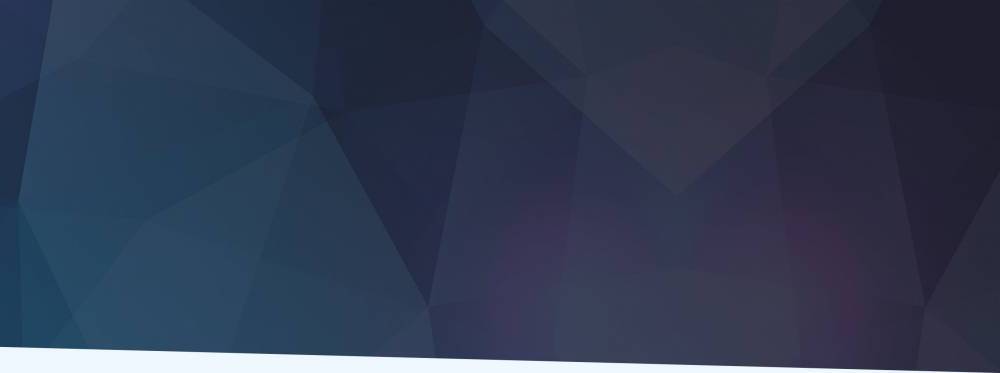
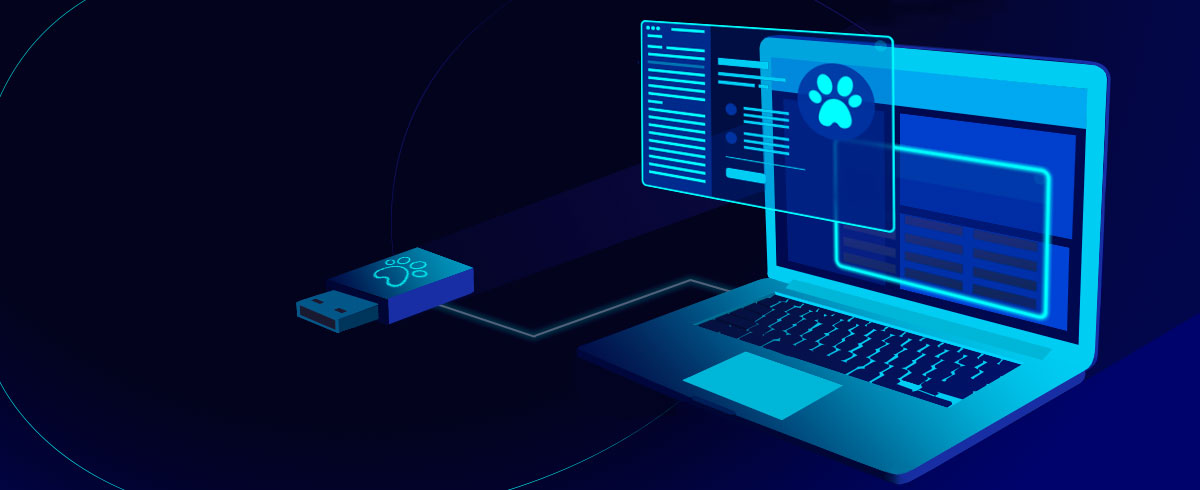
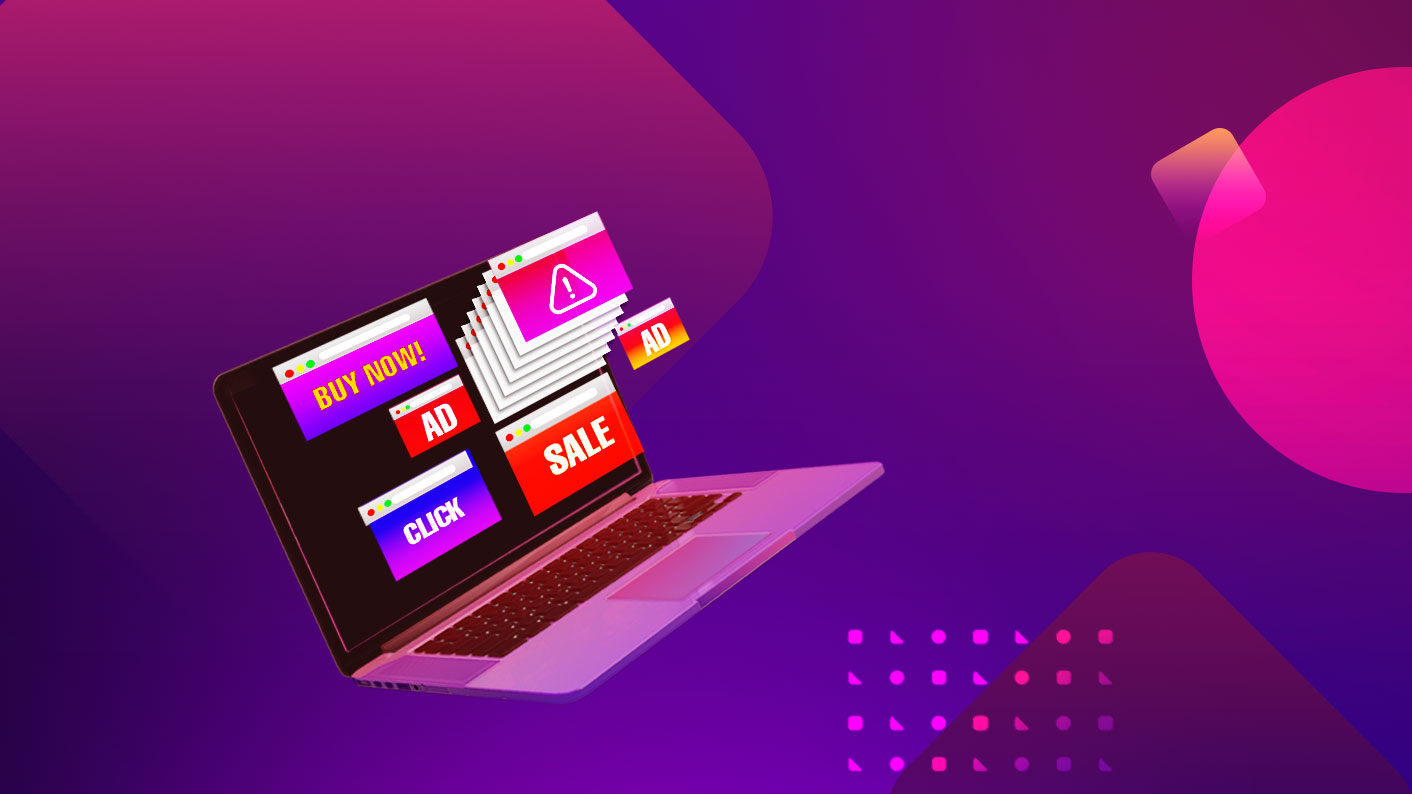

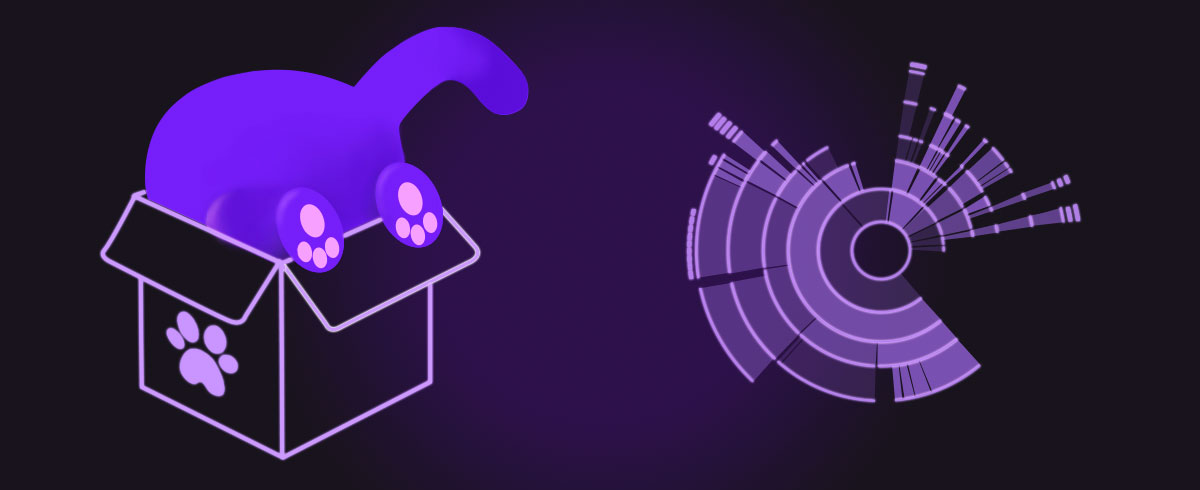


![How to Setup and Use a VPN on Mac [2020 Edition]](https://static.macupdate.com/app-gallery/60/d/vpn-on-mac-large-main-image.jpeg)