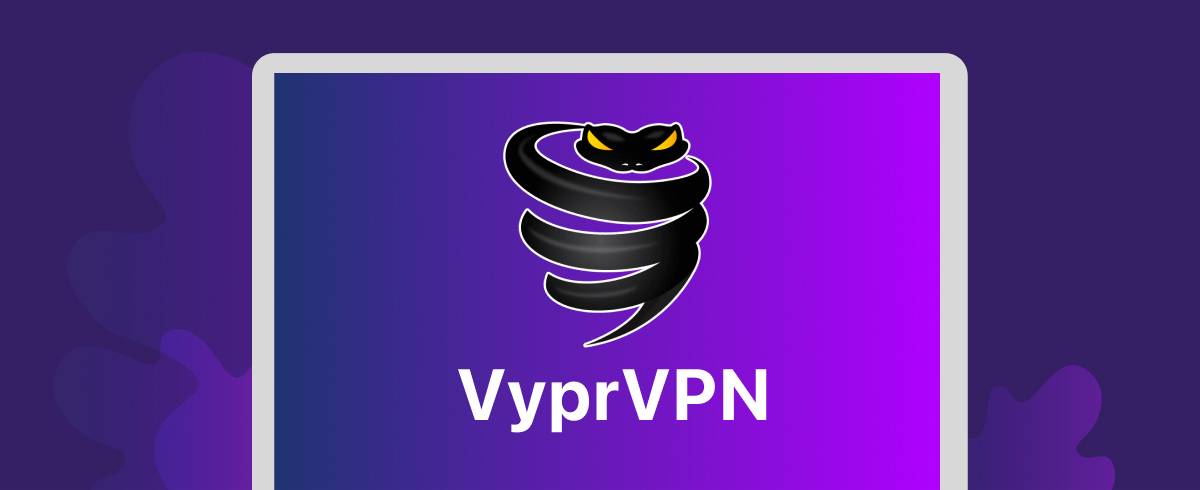
19 January 2023
VyprVPN Review 2022: Do You Need it on Your Mac?
The Bottom Line
VyprVPN is a capable VPN solution with all the key features most users will want, including a kill switch, a variety of VPN protocols, per-app settings and a good selection of server locations. The lack of a free trial is annoying, but you do get a 30-day money-back guarantee.
| Pros | Cons |
|---|---|
| Good choice servers | No free trial |
| Fast connection speeds | No additional security features |
| All the essential features you need | |
| Works fine with Netflix |
Intro
VyprVPN is a multiple platform virtual private network (VPN) app, for macOS, Windows, Android and iOS. It comes from developer Golden Frog, which was founded by Rob and Carolyn Yokubaitis, a couple from Houston, Texas, with a long history of owning internet-related businesses. They include Usenet provider Giganews and datacentre firm Data Foundry.
Despite its all-American pedigree, however, Golden Frog is incorporated in Switzerland. That’s a notable advantage for a VPN service, thanks to the country’s favorable privacy laws.
Users can take further comfort from VyperVPN’s ‘no log’ policy, which means it doesn’t track or keep information about its users’ online activity. This claim has been independently verified by the Leviathan Security Group.
These qualities are all a good foundation for VPN, but they won’t mean much if the software is lacking features or if the servers are poor. As it happens, this isn’t the first time I’ve reviewed VyprVPN. It was one of my top VPN services for Mac owners, thanks to its straightforward interface and decent feature set. For this review, let’s look at these features in more detail.
Features
Choosing a server
VyprVPN claims to have more than 300,000 IP addresses available in servers across more than 70 countries. That’s less than some of its competitors, including ExpressVPN and CyberGhost, but it should be plenty for most users.
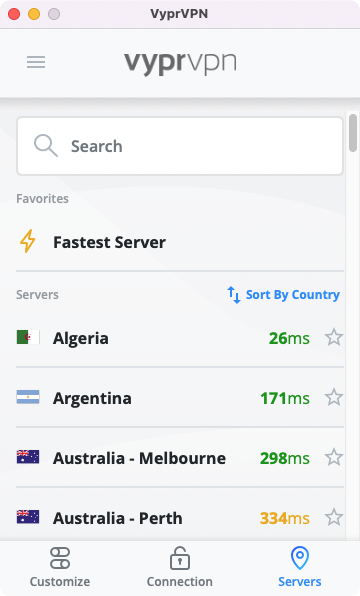
You can sort servers by speed, region or alphabetically by country, and you can click the star icon next to each one to add it to your favorites. Connecting to a location is as simple as double-clicking a location, and it rarely takes more than a couple of seconds to complete the connection.
At any time, you can click the Connection Details button in the top right of the app to see real-time stats. These include your current download and upload speeds, public IP address, VyprVPN IP, and time connected.

Fastest server
Like many VPN apps, you have the option to connect to whatever the fastest server currently is. More often than not, this will be the country you’re located in. This is fine if you just want to hide your online activity and the IP address from prying eyes, but you wouldn’t use it if you need to appear in a particular country — to watch Netflix services from a different country, for example.

In my case, using the fastest server option connected me to a server in the UK with a 20ms ping. Using Google’s speed test tool, this translated to speeds of 169Mbps/19Mbps (download/upload), which is pretty close to my baseline test speeds of 192Mbps/20Mbps.
Public Wi-Fi Protection
Using your devices on public or otherwise untrusted networks often comes with some inherent risk. You probably won’t know who has authority over the network or who’s able to view the traffic that flows over the network. VyprVPN’s Public Wi-Fi Protection feature is designed to protect you in such situations.

Simply activate this feature and then add your trusted networks. As soon as you connect to any other wi-fi network, VyprVPN will reconnect you to whichever VPN server you were last connected to. Unfortunately, there’s no way to choose a favorite server to always connect to in this situation, but it’s still a useful feature to have.
Connection Per App
As its name suggests, this feature lets you customize VPN connectivity for particular apps. You can set particular apps to use VPN when VyprVPN is connected or you set particular apps to bypass VPN. There’s also an option to connect automatically when particular apps are launched. And you can choose to set each of these options across all apps.

This is a pretty level of granular control, which could save you having to connect and reconnect VyprVPN manually to complete different tasks.
Kill Switch
This is a feature that many but not all VPN solutions have, but it’s definitely one you should look out for. What it does is block your internet connection if VyprVPN disconnects or isn’t enabled. That stops your real IP address from accidentally leaking, which could reveal your identity to outside parties and makes sure your internet traffic remains encrypted.

In VyprVPN, you can also set the kill switch to deactivate when you quit the app or let it remain active even when the app isn’t running. This is all simple to set up and, most importantly, an effective way to protect your identity.
Protocol
VPN protocols essentially determine how VPN apps connect and communicate with servers. There are many differences between VPN protocols, and VPN apps often give you a choice of protocols, but it’s not always clear which one you should choose. It can affect connection times and security too, so it’s useful to know the difference between them.

Thankfully, VyprVPN gives you a summary of what each protocol does well and why you might want to use it. For example, it says of the WireGuard protocol “Most advanced: Fastest, best performing, future-of-all protocols…” It also supports IKEv2, Chameleon, and OpenVPN, which are described as “High-Performing”, “Anti-Censorship”, and “Industry Standard”.
DNS
Domain name servers are like the phonebook of the web, converting website domain names into the IP addresses of actual internet servers. Changing your DNS can affect browser speeds and may have privacy implications too.

VyprVPN uses Golden Frog’s own zero-logging DNS, but you can also set your own primary and secondary third-party DNS in the settings. You might, for instance, want to use something like OpenDNS.
Connection settings
VyprVPN has an Automatic Reconnect feature. Quite simply, it will reconnect if it disconnects for any reason. If you’re particularly concerned about your privacy, this is a useful feature to have, because you simply activate your VPN and forget about it.

You can also set VyprVPN to launch when you start up macOS, and there’s a separate option to automatically connect to a server at launch too.
Summary
In a competitive field, VyprVPN stands shoulder to shoulder with the best VPN apps for Mac users. It has a simple user interface, which makes it easy to find and edit the settings you’re after, and it’s backed by a credible no-logging policy.
Other VPNs have more countries to choose from, but VyprVPN’s servers offer good speeds and a reliable connection. Even when I deliberately tested the slowest server, Thailand, it returned speeds of 22Mbps/2Mbps — not amazing, but enough for everyday browsing and even streaming 4K YouTube videos. Choosing servers closer to me naturally led to better results, and overall I was pleased with what VyprVPN offers in this regard.
With features like Public Wi-Fi Protection, Connection Per App and Kill Switch, VyprVPN is certainly worth checking out if you’re looking for a VPN for your Mac. Unfortunately, it falls behind its competition when it comes to pricing. Its monthly plan costs $15, and the annual price is $100, which translates to $8.33 a month. For comparison, Surfshark costs $12.95 a month, but has 12-month and 24-month deals that cost just $3.99 and $2.49. ExpressVPN and NordVPN are similarly affordable.
Aside from its higher price, VyprVPN is a fast, reliable and fully featured VPN solution. Recommended, if you don’t mind the extra cost or particularly need one of its features.






















![EaseUS MobiMover Review [2021]: what is it and how good is it?](https://static.macupdate.com/app-gallery/84/d/easeus-mobimover-review-main-image.jpeg)







