Zoom Workplace for Mac
Cloud video conferencing solution for meetings.
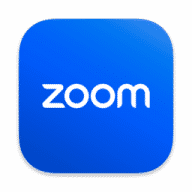
Zoom Workplace, the cloud meeting company, unifies cloud video conferencing, simple online meetings, and group messaging into one easy-to-use platform. Take advantage of a complete solution that includes video, audio, and screen-sharing experience across ZoomPresence, Windows, Mac, iOS, Android, and H.323/SIP room systems.
Note: While basic functionality is free, there are several other price points with additional features. View them here.
Full list of changes available here
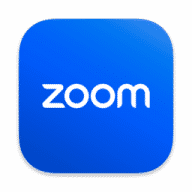
There are some glaring exceptions to usability that include the inability to use the MacOS keychain, and clicking on a window in the system (vs their list of windows) to make it the shared window. Join.me and FaceTime both have "click in the window to share. Zoom should do same. Find it impossible to figure out some things on the iPad vs the Mac. Maybe time to bring the iPad version up to the level of Mac version and make it cross platform.
The online documentation is extensive but also suffers from TMI at the same time. Online documentation for ZoomGov is scant and Zoom regular disagrees with ZoomGov sometimes. Really don't like that it is not available in the Mac App Store. That usually means the vendor is doing something jenky that should not be done (aka Citrix and others). Even Microsoft apps are in the Apple App Store... Zoom, time to up your game.
Comments
User Ratings