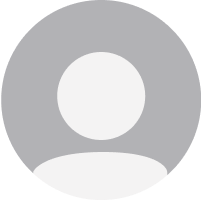$19.99
One-Time Purchase
Application is not under development & not supported.
Disk Sensei overview
Note: Disk Sensei is not being sold anymore and is listed only for people who had purchased it in the past.
Disk Sensei is an advanced disk performance tool for Mac. We have created a Swiss-Army knife for your Mac, with powerful features to monitor, maintain, and enhance storage performance and utilization. Disk Sensei is the world's first software of its kind. With a strong focus on clean design and easy-to-use features, it is an advanced disk performance tool that you don’t have to be a computer professional to understand.
Features
- Monitor drive usage and statistics
- Analyze and explain drive health
- Visualize drive content to help users understand and maintain their file system
- Clean out space-hogging caches, logs, and other large files
- Optimize drive performance and free up space through advanced OS X tweaks
- Enable Trim for solid-state drives
- First software to offer manual trim for solid state drives
- Benchmark drives and compare their performance
What’s new in version 1.6.3
Updated on Dec 10 2017
Version 1.6.3:
- Fixed a crash when clicking on "Health" on OS X 10.11
Information
License
Shareware
Size
13.4 MB
Developer’s website
https://www.cindori.org/software/disksensei/Downloads
11457
App requirements
- Intel 64
- OS X 10.9 or later
Try our new feature and write a detailed review about Disk Sensei. All reviews will be posted soon.
(0 Reviews of )
There are no reviews yet
Comments
User Ratings
Jan 5 2020
Version: 1.6.3
An update is coming from Cindori in the form of a new app called Sensei, a more general performance tool. Release date for version 1.0.0 is set for 1/15/20. Upgrades from Disk Sensei, as well as Trim Enabler, are available. See: https://sensei.app/
Aug 2 2019
Version: 1.6.3
I think the app has been abandoned. It does not work properly on Mojave and High Sierra. The last update was in December 2017. On both of my computers, it misreports drive sizes and interfaces and freezes after a few minutes of use. It does not run long enough to tell if it does anything else correctly. Sometime after it freezes, it crashes.
Feb 3 2018
Version: 1.6.3
After install, program said TRIM was enabled but Apple System Report said TRIM was not enabled. I also tried to use the manual trim option - which took hours. Afterward, I saw not change in disk write/read speeds. No help from developer after email request. Will not be using this program.
Dec 10 2017
Version: 1.6.2
Using it on MB Air with 128GB internal, Mac Mini with 256GB Samsung 850 and all ok, works as advertised and has additional functionality under "Tools" to reduce un-needed writes to SSD etc.
Seems to be unable to detect/recognise Samsung 850 SSD in external enclosure.
Recommended on the basis of exceptional functionality that is likely to protect/save your SSD - and think of all the hassles if drive goes down.
May 3 2016
Version: 1.2
I use it on a Mac mini and a Macbook with OS X El Capitan and works perfectly! Congratulations to the developer!
Nov 10 2015
Version: 1.2
Despite claims Disk Sensei 1.2 does not work on me El Capitan computer.
Jul 5 2015
Version: 1.2
To enable TRIM on 10.10.4 and above, simply type sudo trimforce at the UNIX command prompt! You don't need a TRIM application any longer...
May 28 2015
Version: 1.1
Comment to the developer: 1) I tried VERY HARD to use your support site, but EVERY name I entered came back as "already in use."
2) There is an extremely annoying "feature" to this product, if you happen to already be using something for Smart Monitoring. Disk Sensei comes up with a warning box, explaining that it "Could not access drive health" (because something else is running) and a big OK button.
The problem is that after you dismiss it, it comes back 10 seconds later.... over, and Over, and OVER again. Once I'd finished a manual trim, I had to dismiss well over 100 of these dialogs.
Really, folks. ONE warning is enough! Please fix this in the next iteration.
2) There is an extremely annoying "feature" to this product, if you happen to already be using something for Smart Monitoring. Disk Sensei comes up with a warning box, explaining that it "Could not access drive health" (because something else is running) and a big OK button.
The problem is that after you dismiss it, it comes back 10 seconds later.... over, and Over, and OVER again. Once I'd finished a manual trim, I had to dismiss well over 100 of these dialogs.
Really, folks. ONE warning is enough! Please fix this in the next iteration.
May 17 2015
Version: 1.1
I'm loving this app. The ease on activation of the TRIM on my SSD in addition to multiple disk analysis tools. It will probably be my next purchase!
May 16 2015
Version: 1.1
Please note that some SSD drives do not support TRIM. It is easy to find out if your SSD drive supports TRIM .Do the following:
-Launch "About This Mac" under the Apple menu
-Click on "System Report"
- After it loads, Click on "SATA/SATA Express"
- Click on each of the drives till "Medium Type" in the list says "Solid State".
- The line right below this will say "Yes" or "No" to "TRIM SUPPORT"
If it says "NO" TRIM will NOT work on your SSD.
May 5 2015
Version: 1.0
I would love to try the app, but when I downloaded it, there is basically no free trial. every feature says buy to try. I just don't know if it would help my system at all without trying it so I'll have to pass. I've been Using Trim Enabler for a while now and like it.
Apr 29 2015
Version: 1.0
Good stuff. Works as advertised. The disk space is more eye-candy than it should be, and is confusing at first. Lacks detail even when you figure it out. The Manual Trim feature works, although if you use it on your boot drive, expect two things: 1) a LONG wait (mine took 3 hours) and 2) some scary "out of disk space" messages in the final 20 minutes. Also, when you think it's probably done, it isn't. Running it overnight isn't out of the question.
Also, under the trim tool options, the state of Kext signing is (to my way of thinking) backwards. When it says "Kext signing is off" it really means "Apple is still requiring kext signing" which would be "kext signing is ON" to me. Apparently it's self-referential, and by "signing is OFF" they mean "we have not disabled kext signing, so the feature we have to do that is OFF."
I find that confusing...
However, all that said, quirks and caveats aside, it's working as advertised..
Also, under the trim tool options, the state of Kext signing is (to my way of thinking) backwards. When it says "Kext signing is off" it really means "Apple is still requiring kext signing" which would be "kext signing is ON" to me. Apparently it's self-referential, and by "signing is OFF" they mean "we have not disabled kext signing, so the feature we have to do that is OFF."
I find that confusing...
However, all that said, quirks and caveats aside, it's working as advertised..
Apr 28 2015
Version: 1.0
Fabulous replacement for Trim Enabler, but cheaper, more versatile, many more features re. disk and SSD performance management, better attuned to kext signing limitations introduced in OS X 10.10 Yosemite. Upgrade available from TE.
$19.99
One-Time Purchase
Application is not under development & not supported.
Similar apps
DriveDx
Advanced drive-health diagnostic utility.
Is this app is similar to DriveDx? Vote to improve the quality of this list.
Vote results
7
Upvotes
7
Total score
0
Downvotes
SMARTReporter
Hard drive pre-failure warning utility.
Is this app is similar to SMARTReporter? Vote to improve the quality of this list.
Vote results
4
Upvotes
2
Total score
-2
Downvotes
SMART Utility
Checks the hardware diagnostics system of hard drives.
Is this app is similar to SMART Utility? Vote to improve the quality of this list.
Vote results
3
Upvotes
1
Total score
-2
Downvotes
SSDReporter
Health-check for solid-state drives.
Is this app is similar to SSDReporter? Vote to improve the quality of this list.
Vote results
1
Upvotes
1
Total score
0
Downvotes
TechTool Pro
Hard drive and system repair-and-maintenance tool.
Is this app is similar to TechTool Pro? Vote to improve the quality of this list.
Vote results
0
Upvotes
0
Total score
0
Downvotes
New and Recently Updated