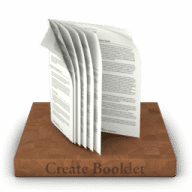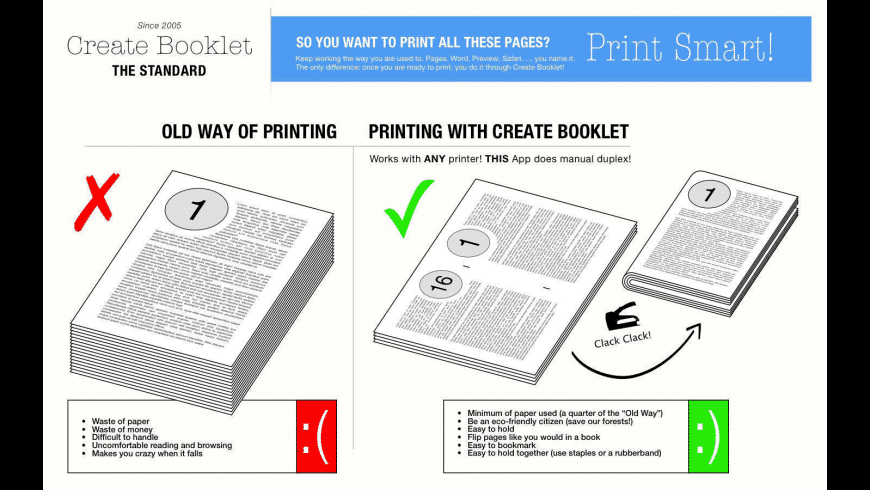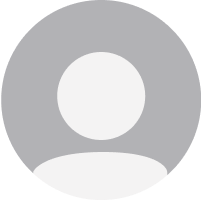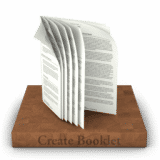Create Booklet overview
Create Booklet offers professional "imposition" in an easy to use App. This means it arranges your pages side-by-side and reordered for booklet printing. It's the simplest solution for generating PDF booklets: a dedicated and powerful app.
Your life will become more comfortable for just the price of a single cup of nice coffee. You get a complete solution which saves a lot of paper (and thus the rain forest) and produces comfortably read booklets -- so you don't have to handle stacks of paper.
What’s new in version 2.4
Updated on Feb 15 2024
New Features:
- Autospilt Landscape Pages
- Multiple copies of one booklet on a sheet.
New Presets:
- Booklet with Landscape Pages
- Booklet from Scanned Pages
- 2 Page Copies
- 4 Page Copies
Further Improvements:
- Improved look for zoomed content on narrow pages.
Information
License
Commercial
Size
36.9 MB
Developer’s website
https://www.thekeptpromise.com/CreateBooklet/Downloads
120182
App requirements
- Intel 64
- Apple Silicon
- macOS 10.13 or later
Try our new feature and write a detailed review about Create Booklet. All reviews will be posted soon.
(0 Reviews of )
There are no reviews yet
Comments
User Ratings
Dec 9 2019
Version: 2.1.3
Gold standard user-friendly functionality. Imposes booklets easily into many formats including 4-up and 8-up with optional fine-tuning of specs. From any Print dialog, PDF Print Service opens the document in CB2. Using presets, one-click Print does all. Reported snags are likely more in the details of page design than in CB2 which is clear throughout. Many just-right features. Developer Christoph gives prompt complete support.
Feb 1 2019
Version: 2.1.3
This is one of my most useful apps. And, when I had difficulty getting started, Christoph went out of his way to help me be successful. Thank you, Christoph!
Sep 27 2018
Version: 2.1.2
I bought Create booklet in Dec 2017 Order Number/ Invoice: #2680559
Transaction: JTDSZFOJ0NCIYQ0F95BUHYRQKCY. It is a great App. Unfortunately my home got flooded Last month & I lost my laptop in addition to all my other possessions And Equipment. I would like to know is there away to upgrade to Create booklet 2 without paying the full price on App Store.
Mar 3 2018
Version: 2.0.2
I bought version 1.3.11 via MacUpdate on July 24, 2017. And now the only option for upgrade to version 2 is to pay full price of $20 in the App Store? Why isn't there an upgrade discount? Too many companies hurt their costumers this way, nowadays!
Feb 28 2018
Version: 1.3.11
Best Booklet App out there. And they just released a new version, Create Booklet 2. I print booklets like once a month, but I am happy that I have this app. Make my life so much easier.
Jan 1 2018
Version: 1.3.8
REVIEW
I have been using this software program for six months to make booklets on my Mac.
Create Booklet Program is easy to use and does exactly what I want. It converts an A4 PDF into A5 booklet.
Support:The support has been outstanding.
Prompt:. When I first bought the program I needed support. Support was provided overnight and I was up and away.
Comprehensive: The support solved my problems and the explanations were clear and concise.
Ongoing : Six months later when I had trouble due to a computer update, support was available again even over the holidays.
Create Booklet is a 5 star program. ✭✭✭✭✭ JanEB, Australia
Nov 28 2017
Version: 1.3.8
Quickly and easily converted 12 pages into a neat booklet. I had to learn to lay out pages on US Letter and adjust the margins to fill the pages well. I am printing on an office printer with a preset booklet maker, flipping on short-edge every page, so no problems. Great for my needs since Microsoft removed the Publishing Layout from MS Word for Macs. Thank you to the teacher who posted the video that led me to this App.
BUT, the directions for printing two-sided manually didn't work. The draft copy I made at home had second set of pages in reverse order so everything was mixed up when folded into a booklet. I can figure out what to do but chose to print draft copy one-sided as usual.
Oct 14 2017
Version: 1.3.8
Wasted my money. Will not print entire booklet. Not enough guidance and no one to talk with. Loaded fairly easily and seemed as if it would work, but will only print the first 24 pages of a 96 page document.
Oct 12 2017
Version: 1.3.8
Sorry folks for this post as I am sure someone has already posted and received an answer. Just installed booklet and when I upload MS Word document booklet only prints 24 of the 96 pages. Additionally, it print pages 2, 4, 6 etc and pages 96, 94, 92 on the back. I do not see buttons/switches to correct. Otherwise it seems to work ok. I was using OS El Capitan and now I have upgraded to Sierra. Thanks for any help.
Sep 9 2017
Version: 1.3.8
The applications works fine. My only complaint is that it is not possible to import files in different format than PDF. For example open the possibility to import word documents
Aug 8 2017
Version: 1.3.8
Nice App, very attractive, controls well placed. Could REALLY benefit (Would give 5*'s) from a "how to do it manual", otherwise the new user is going to be stuck with several hours of experimentation to learn how to get the pages to come out right with THEIR printer with regards to duplexing, etc. Nevertheless, the program is powerful and smooth. It handles margins and orientation with ease.
I am really impressed with the power available to me on a 2007 iMac and a with this discounted ($10.00) App!
Aug 7 2017
Version: 1.3.8
Purchased this very elegant and simple-to-use app. Loaded some PDF docs I had made recently. Formatted and printed just dandy.
Sent a few docs out of Pages directly to Create Booklet and all printed well. No complaints. Easy. Elegant and prints on my HP 8600 in duplex mode using short side binding....Perfecto!!
Aug 2 2017
Version: 1.3.8
a booklet of 5 pages creates in the preview:
page 1 right side (o.k)
page 2 leftside (o.k.) and page 3 right-side (but empty and unnumbered)
page 4 left side empty (unnumbered) and page 3 (right-side o.k.)
page 4 and 5 (numbered en o.k.)
so, there is something wrong. I uploaded the doc. twice with the same results.
Testing by printing: all things were wrong and upside down. To find out the right settings seem te be a big puzzle with many try and errors. (canon m6150)
not happy with this...
any solutions? Thanks!
page 1 right side (o.k)
page 2 leftside (o.k.) and page 3 right-side (but empty and unnumbered)
page 4 left side empty (unnumbered) and page 3 (right-side o.k.)
page 4 and 5 (numbered en o.k.)
so, there is something wrong. I uploaded the doc. twice with the same results.
Testing by printing: all things were wrong and upside down. To find out the right settings seem te be a big puzzle with many try and errors. (canon m6150)
not happy with this...
any solutions? Thanks!
Aug 2 2017
Version: 1.3.8
I started with the trial version:
rather difficult to start with... (to much tolk tolk tolk.. I need "how to do's".
but at the end I got the file into the app and it seems to be a good app. but three Q;
1. how to remove a blanc page in the left colum
2. how to get a picture or extra text on a page? do you have to replace it from zero?
3. how to remove to much blank pages?
I hope answers that I shall buy this app.
rather difficult to start with... (to much tolk tolk tolk.. I need "how to do's".
but at the end I got the file into the app and it seems to be a good app. but three Q;
1. how to remove a blanc page in the left colum
2. how to get a picture or extra text on a page? do you have to replace it from zero?
3. how to remove to much blank pages?
I hope answers that I shall buy this app.
Jul 28 2017
Version: 1.3.8
Easy to understand and use. Perfect output. Bought when it was on offer therefore a true bargain!
Jul 27 2017
Version: 1.3.8
Excellent. Required experimenting to determine printer preset so all pages print right side up. CB gives guidance to do that. In my printer settings, I then created a printer setup for subsequent booklet printing. Suggest experimenting with printer scaling to enlarge printed text to fill up as much of the page as possible. For my printer, that was about 105%. This will change depending on whether or not page numbers are printed. I use a long-armed stapler for binding.
Jan 13 2017
Version: 1.3.8
I just purchased CB and love the app. Finally, something easy to use that does the trick for printing a booklet. I would like to point out something that may be a bug: I am printing (from Pages) directly to PDF to Create Booklet, and all works well. From the open app, I have set the default font and layout for my booklets. One setting refuses to stick, however, and that is the font of the page numbers in Create Booklet. The page number font keeps reverting and I have to adjust it manually each time I print a booklet.
I hope this is clearly stated, and am happy to provide more detail if asked.
Dec 1 2016
Version: 1.3.8
like Shari6083 it flipped the back sides upside down when printed out :( so the second round i made sure that it was gonna be right and did some research and choose LANDSCAPE + SHORT-SIDED BINDING. worked out pretty well in the end.
Similar apps
FitPlot
Arrange PDFs in a plotter sheet.
Is this app is similar to FitPlot? Vote to improve the quality of this list.
Vote results
2
Upvotes
2
Total score
0
Downvotes
Cheap Impostor
Create books and booklets from PDF files.
Is this app is similar to Cheap Impostor? Vote to improve the quality of this list.
Vote results
2
Upvotes
1
Total score
-1
Downvotes
Imposition Studio
Create an impositioned PDF file.
Is this app is similar to Imposition Studio? Vote to improve the quality of this list.
Vote results
0
Upvotes
1
Total score
0
Downvotes
BookletCreator
Create booklets from PDFs.
Is this app is similar to BookletCreator? Vote to improve the quality of this list.
Vote results
2
Upvotes
1
Total score
-1
Downvotes
BookMaker
Easily create and print 2-up PDF files.
Is this app is similar to BookMaker? Vote to improve the quality of this list.
Vote results
0
Upvotes
1
Total score
0
Downvotes
New and Recently Updated