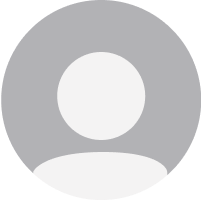Crossoft Screenshoter Pro

Crossoft Screenshoter Pro
A powerful screenshot application.
$1.99
Buy NowCrossoft Screenshoter Pro overview
Crossoft Screenshoter Pro a powerful screenshot application. makes it simple enough to take a screenshot of anything displayed on Mac.
- Support regional screenshot
- Support full screenshot
- Support image edit
- Support draw rect, ellipse, arrow, pen, Gaussian blur, reading glass, etc.
- Support custom stroke line color and width
- Support multiple select elements
- Support undo and redo
- Support save image as PNG, JPG, BMP, TIFF, GIF, JPG2000
- Support multiple screens
- Supper Retina
- Support run the program when computer starts
What’s new in version 1.7
Updated on Oct 21 2015
Version 1.7:
- Bug fix
Information
App requirements
- Intel 64
- OS X 10.9 or later
Try our new feature and write a detailed review about Crossoft Screenshoter Pro. All reviews will be posted soon.
(0 Reviews of )
There are no reviews yet
Comments
User Ratings
Nov 8 2015
Version: 1.7
Always looking for a simple easy screen "grabber" to tell my friends about. I currently have:
Voila, SnapIt, ClipBuddy, iClipBoard, ScreenCapture (Ondesoft), Snap Pro X.
SETUP
1. The install went clean, no problems (Yosemite). Menu Bar Icon (Scissors) appears.
2. By selecting Preferences from File menu you get the same as a Right or Left Click on Menu Bar Icon.
3. Configuration is spartan with:
a. Do you want a MENU BAR ICON?
b. SHORTCUT KEYS defined for Full or Regional screenshot.
c. Select SAVED SCREENSHOT FOLDER location.
d. Option for screenshots to go to SYSTEM CLIPBOARD ONLY.
e. SCREENSHOT SIZE Option: (Default is normal) or 2x retina.
f. Saved FILE FORMAT Dropdown with 6 Options.
TAKING A SCREENSHOT
1. By using either of the two shortcut keys or selecting the Menu Bar Icon and selecting (Full Screen or Region),
a. FULL SCREEN - you are notified (popup) that your ScreenShot was taken. It now is on the ClipBoard and in the folder if one was specified.
b. REGIONAL - by moving the cursor around:
1) highlighted area will appear outlining existing WINDOWS
2) SAVE A SPECIFIC AREA by placing your cursor and drawing the (now visible) frame around the area you want. Let go of the mouse key and you are shown the selected area with the usual corner and sizing icons for changing the size.
3) SAVE SCREENSHOT by hitting the [return] key. The picture is given the name: ScreenShot_YYYY_MM_DD HH/MM/SS XXX.ZZZ where XXX is the Time Zone and ZZZ is the Selected Format. This Format insures that the Screenshots will be sorted by date and time.
EDITING
1. There is a small editor for Arrows, Highlighting, Magnifying, Squares and Circles as well as ability for text. Each of these comes with 3 different sizes as well as 7 colors.
COMMENTS
1. There is no ability to change any of the options (i.e. Format Type, Folder etc) except PRIOR to initiating a Screenshot.
2. I like the issue of a basic editor especially with a text box, however, a couple of things:
a. The ONLY time the EDITOR was available was after a Regional Screenshot was selected. I COULD NOT find how to initiate the EDITOR on a Full Screen Shot.
b. Once the Screenshot was Saved, when selected from FILER, the screenshot was opened by PREVIEW (as a System Default for JPEG etc). So if I wanted to edit any of the changes I made before the initial save, I could not see how, nor find any docs to tell me.
c. Having he ability to color the Squares, Arrows and Text was nice, I wish that Black would have been included as a color. Especially for text.
d. I generally use only two output formats for the work I do; PNG and PDF. It is easy enough to open the Screenshots in Preview and Print to PDF but....
SUMMARY - I spent an hour taking shots of different things, trying different approaches, seeing if I could make it crash etc., it seems pretty solid as an app goes. Takes a good picture. With that said This is neither a barebones ScreenShooter and yet feels like one, nor a full fledged photo capture/editor. The "editor" seems a little Win 3.0 to me.
I don't mind the $1.99 so much, but I don't think that this app offers enough for me to step away from the System Screen Utilities coupled with Preview. I believe I can do as much if not more...IMHO.
$1.99
Buy NowSimilar apps
Be the first one to propose an app
similar to Crossoft Screenshoter Pro.
similar to Crossoft Screenshoter Pro.